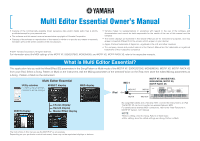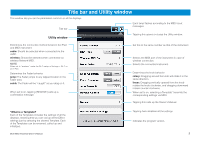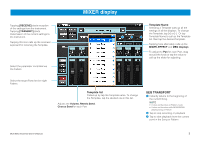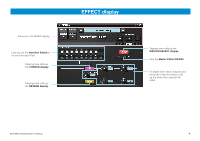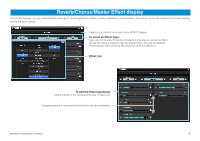Yamaha Essential Owner's Manual - Page 6
MEQ display
 |
View all Yamaha Essential manuals
Add to My Manuals
Save this manual to your list of manuals |
Page 6 highlights
MEQ display Same as in the MIXER display. To adjust the EQ parameters for each Band, tap the desired band at 1 or 2 to correspondingly change the Knob color, then operate the Knob, or tap the value to call up the slider for adjusting. Gain Frequency Select the shape of the LOW band from Shelving (left side) and Peaking (right side). Multi Editor Essential Owner's Manual Select the shape of the HIGH band from Shelving (left side) and Peaking (right side). To edit the EQ setting, drag the dot with the color corresponding to that of the desired band (LOW, LOW MID, MID, HIGH MID or HIGH). U.R.G., Digital Musical Instruments Division © 2011 Yamaha Corporation 106MW-B0 6
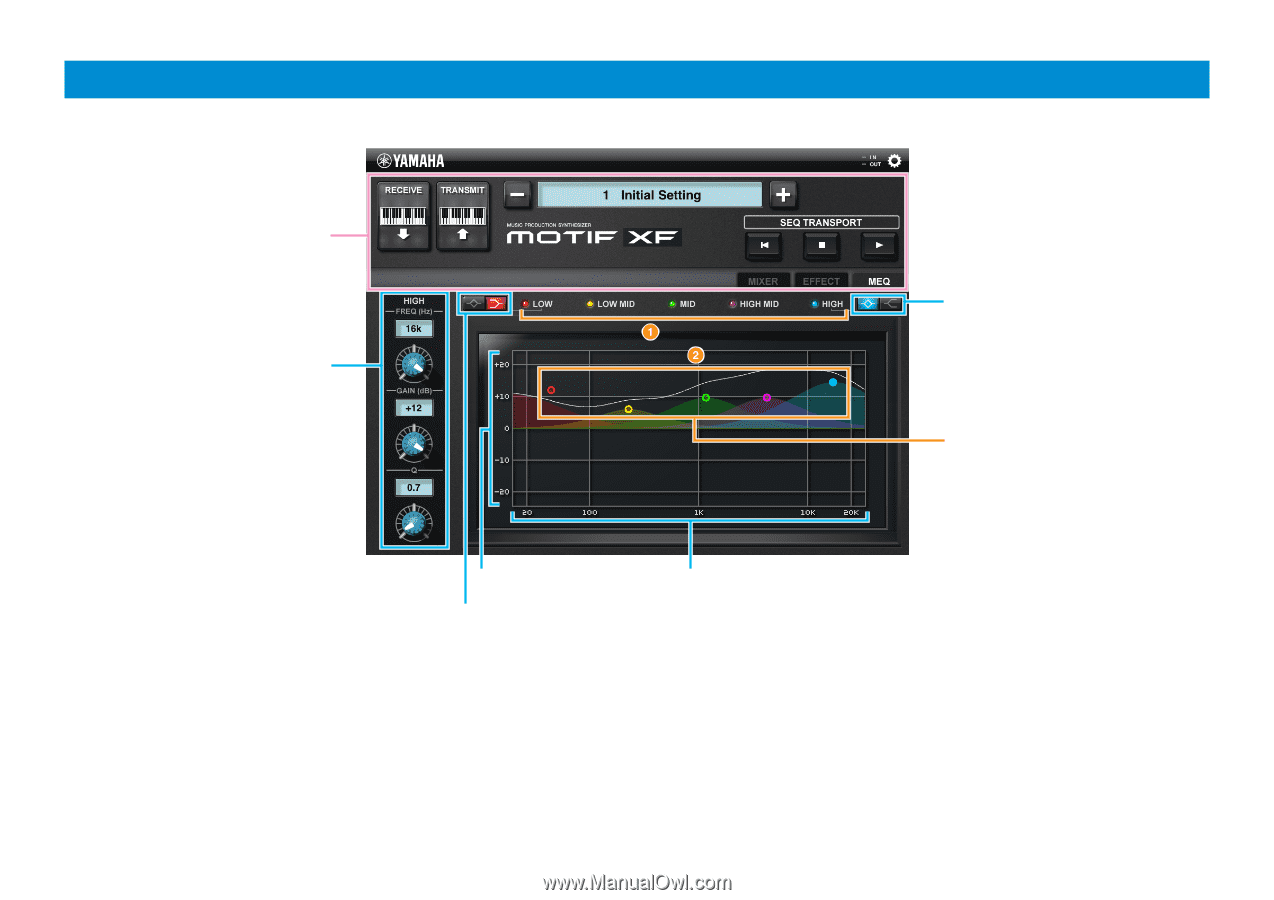
Multi Editor Essential Owner’s Manual
6
MEQ display
U.R.G., Digital Musical Instruments Division
© 2011 Yamaha Corporation
10
6
MW-B0
Same as in the MIXER display.
To adjust the EQ parameters for each
Band, tap the desired band at
1
or
2
to correspondingly change the
Knob color, then operate the Knob, or
tap the value to call up the slider for
adjusting.
Select the shape of the HIGH band
from Shelving (left side) and Peaking
(right side).
To edit the EQ setting, drag the dot
with the color corresponding to that
of the desired band (LOW, LOW MID,
MID, HIGH MID or HIGH).
Select the shape of the LOW band from
Shelving (left side) and Peaking (right side).
Gain
Frequency