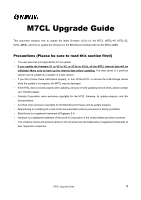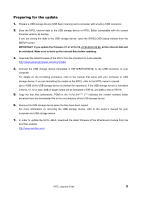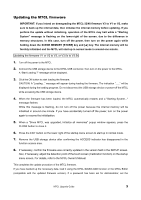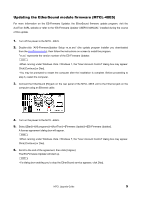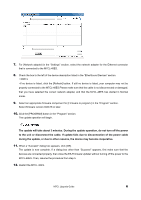Yamaha M7CL M7cl V3 Upgrade Guide - Page 5
Updating the EtherSound module firmware M7CL-48ES, Click [Continue] or [Yes]. - manual download
 |
View all Yamaha M7CL manuals
Add to My Manuals
Save this manual to your list of manuals |
Page 5 highlights
Updating the EtherSound module firmware (M7CL-48ES) For more information on the ES-Firmware Updater, the EtherSound firmware update program, visit the AuviTran SARL website or refer to the "ES-Firmware Updater USER'S MANUAL" installed during the course of this update. 1. Turn off the power to the M7CL -48ES. 2. Double-click "AVS-FirmwareUpdater Setup vx.xx.exe" (the update program installer you downloaded from the AuviTran website), then follow the instructions on screen to install the program. "vx.xx" represents the version number of the ES-Firmware Updater. NOTE ・When running under Windows Vista / Windows 7, the "User Account Control" dialog box may appear. Click [Continue] or [Yes]. ・You may be prompted to restart the computer after the installation is complete. Before proceeding to step 3, restart the computer. 3. Connect the EtherSound [IN] jack on the rear panel of the M7CL-48ES unit to the Ethernet jack on the computer using an Ethernet cable. 4. Turn on the power to the M7CL -48ES. 5. Select [Start]→[All programs]→[AuviTran]→[Firmware Update]→[ES-Firmware Updater]. A license agreement dialog box will appear. NOTE ・When running under Windows Vista / Windows 7, the "User Account Control" dialog box may appear. Click [Continue] or [Yes]. 6. Scroll to the end of the agreement, then click [I Agree]. The ES-Firmware Updater will start up. NOTE ・If a dialog box enabling you to stop the EtherSound service appears, click [Yes]. M7CL Upgrade Guide 5