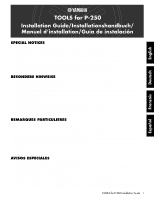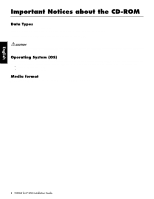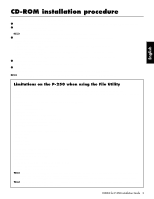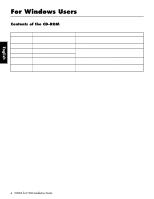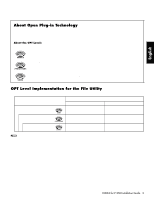Yamaha P-250 Installation Guide - Page 6
Minimum System Requirements, Software Installation - piano
 |
View all Yamaha P-250 manuals
Add to My Manuals
Save this manual to your list of manuals |
Page 6 highlights
English Minimum System Requirements n Depending on your operating system, it may be necessary to satisfy conditions in addition to those listed below. • File Utility (including MIDI setup) Computer: PC with 160 megahertz (MHz); Intel® Pentium®/ Celeron® family OS: Windows® 98/98SE/Me/2000/XP Home Edition/XP Professional Available Memory: 32 MB or more Hard Disk: 6 MB or more Display: 640 × 480, High Color (16 bit) • USB MIDI Driver Computer: PC (with USB port) with 166 megahertz (MHz); Intel® Pentium®/Celeron® family OS: Windows® 98/98SE/Me/2000/XP Home Edition/XP Professional Available Memory: 32 MB or more Hard Disk: 2 MB or more • YAMAHA CBX Driver OS: Windows® 95/98/98SE/Me/NT4.0/2000/XP Home Edition/XP Professional Software Installation n For details about the application software which has no installation guide described below, refer to the online manual of each software. Uninstalling the application software Follow the procedure below to remove the installed software. Select [Start] → [Settings] → [Control Panel] → [Add/Remove Programs] → [Install/Uninstall] to specify the item you wish to remove, then click [Add/Remove...]. A dialog panel appears. Follow the instructions on screen to uninstall the application software. n The menu or button names may vary depending on the OS. USB MIDI Driver To operate the P-250 from your computer via USB, you'll need to install the appropriate driver software. The USB-MIDI driver is software that transfers MIDI data back and forth between sequence software and the P-250 via a USB cable. Computer Sequence Software USB cable P-250 L/MONO R INPUT L/MONO R OUTPUT USB TO HOST USB Mac PC-2 MIDI THRU HOST SELECT OUT MIDI 4 3 2 1 IN AUX SOFT SOSUTENUTO SUSTAIN ASSIGNABLE FOOT PEDAL AC INLET Driver POWER ON OFF PITCH MODULATION SONG KEYBOARD MIN MAX MASTER VOLUME SONG BALANCE TRACK TRACK EXTRA SONG PANEL 1 2 TRACKS FILE MIDI OUT LOCK A SONG SELECT TOP START/STOP REC SONG SETTING DOWN UP NEW SONG SYNCHRO START SONG C TEMPO B NO YES D CONTRAST EXIT GRAND PIANO 1 GRAND PIANO 2 E.PIANO 1 E.PIANO 2 E.PIANO 3 CLAVI. HARPSICHORD VIBRAPHONE VOICE EDIT SPLIT 1 2 3 4 5 6 7 8 ORGAN 1 ORGAN 2 STRINGS CHOIR SYNTH. PAD GUITAR BASS XG VARIATION 9 10 11 12 13 14 15 16 VOICE/PERFORMANCE A B REVERB CHORUS PERFORMANCE MIDI SETTING MASTER EQ EDIT PERFORM. FILE OTHER SETTING LOW LO-MID MID HI-MID HIGH MASTER EQUALIZER ELECTRONIC PIANO P-200X → Windows 98/Me users See below. → Windows 2000 users See page 7. → Windows XP users See page 8. n Before you install the USB MIDI driver, you can minimize the possibility of problems by putting your computer in the following state. • Close all applications and windows that you are not using. • Disconnect all cables from the P-250 except for the cable whose driver you are installing. ● Installing the driver on a Windows 98/Me system 1 Start the computer. 2 Insert the included CD-ROM into the CD-ROM drive. 3 Make sure the POWER switch on the P-250 is set to OFF and use the USB cable to connect the USB terminal of the computer (or the USB hub) to the USB terminal of the P-250. When the P-250 is turned on, the computer automatically displays the "Add New Hardware Wizard." If the Add New Hardware Wizard does not appear, click "Add New Hardware" in the Control Panel. n For Windows Me users, check the radio button to the left of "Automatic search for a better driver (Recommended)" and click [Next]. The system automatically starts searching and installing the driver. Proceed to Step 8. If the system does not detect the driver, select "Specify the location of the driver (Advanced)" and specify the CDROM drive's root directory (e.g., D:\) to install the driver. Windows 98 Acrobat Reader In order to view the PDF manuals included with each application, you'll need to install Acrobat Reader. n If an older version of Acrobat Reader is installed on your PC, you'll need to uninstall it before proceeding. 1 Double-click on the "Acroread_" folder. Five different language folders will be displayed. 2 Select the language you want to use and double-click on its folder. "ar******.exe" file will be displayed. ("***" indicates the Acrobat Reader version and the selected language.) n The file name might change if the application software has been upgraded. 3 Double-click on the "ar******.exe." Acrobat Reader Setup Dialog box will be displayed. 4 Execute the installation by following the on-screen directions. After installation is complete, the Acrobat folder appears on your PC (in Program Files, as the default). For information on using the Acrobat Reader, refer to the Reader Guide in the Help menu. Windows Me 6 TOOLS for P-250 Installation Guide