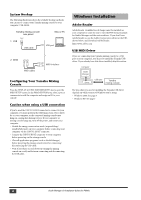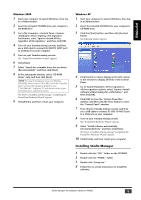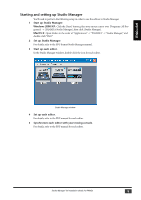Yamaha PM5D Studio Manager Installation Guide - Page 9
Starting and setting up Studio Manager
 |
View all Yamaha PM5D manuals
Add to My Manuals
Save this manual to your list of manuals |
Page 9 highlights
ENGLISH Starting and setting up Studio Manager You'll need to perform the following setup in order to use the editors in Studio Manager. 1 Start up Studio Manager. Windows 2000/XP: Click the [Start] button, place your mouse cursor over [Programs (All Programs)] -> [YAMAHA Studio Manager], then click [Studio Manager]. MacOS X: Open folders in the order of "Applications" -> "YAMAHA" -> "Studio Manager," and double-click "SM2." 2 Set up Studio Manager. For details, refer to the PDF format Studio Manager manual. 3 Start up each editor. In the Studio Manager window, double-click the icon for each editor. Studio Manager window 4 Set up each editor. For details, refer to the PDF manual for each editor. 5 Synchronize each editor with your mixing console. For details, refer to the PDF manual for each editor. Studio Manager V2 Installation Guide (for PM5D) 9