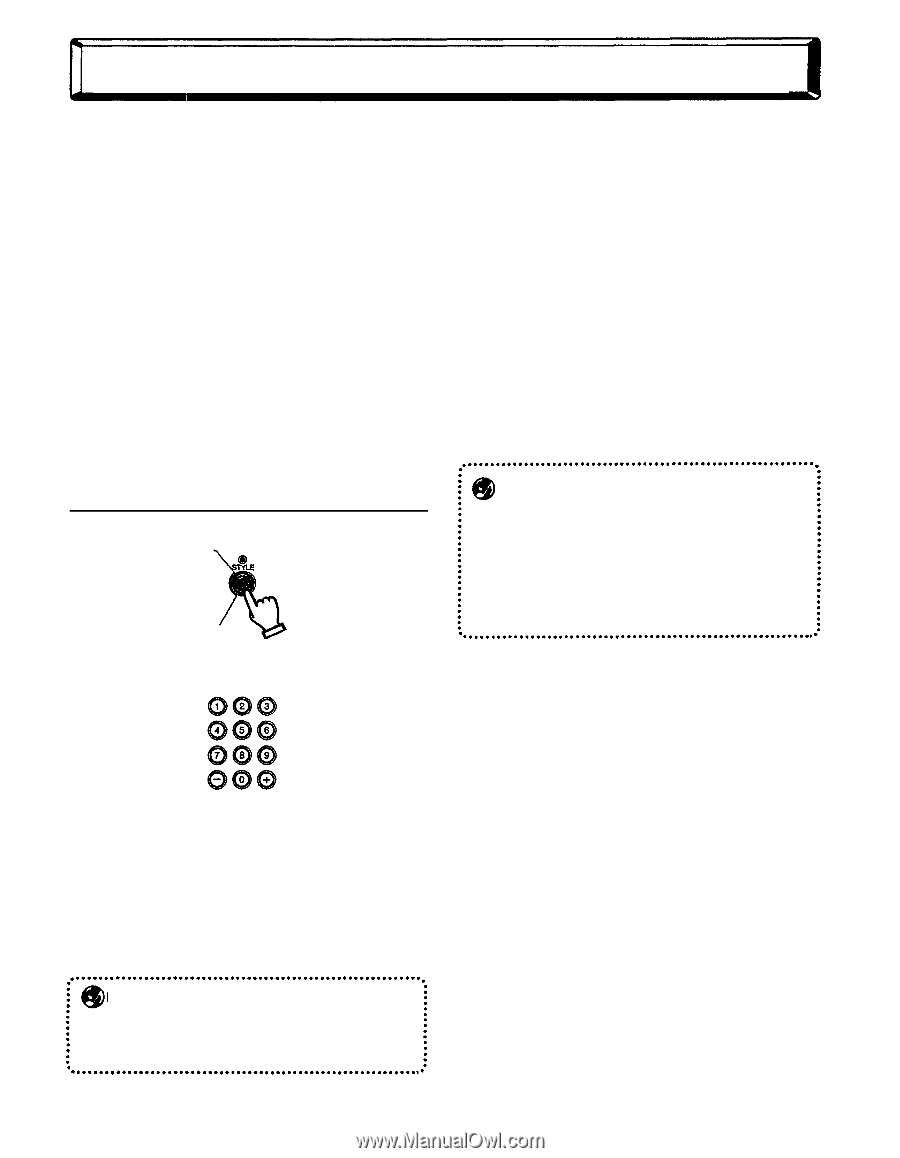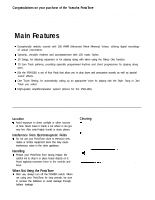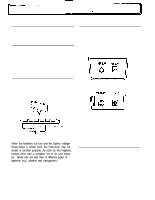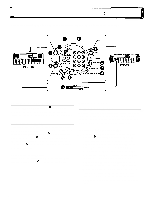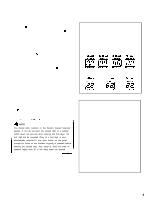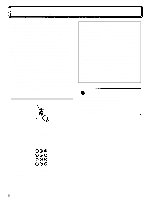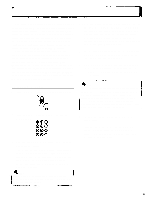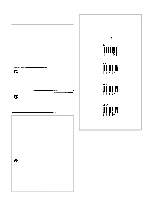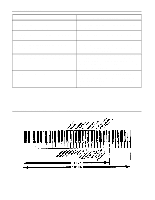Yamaha PSR-185 Owner's Manual - Page 7
Style Mode - music stand
 |
View all Yamaha PSR-185 manuals
Add to My Manuals
Save this manual to your list of manuals |
Page 7 highlights
Style Mode The Style mode provides dynamic rhythm/accompaniment patterns - as well as Voice settings appropriate for each pattern - for various popular music styles, as listed on the panel. A total of 100 different Styles are available, and are divided into ten different categoties. Each rhythm pattern also has a specially created companion Fill In pattern, which can be played by using the SYNC-START/FILL IN button. Auto Accompaniment features built into the rhythms add the excitement of instrumental backing to your performance, letting you control the accompaniment by the chords you play. Auto Accompaniment effectively splits the keyboard into two sections: The upper is used for playing a melody line, and the lower (labeled "AUTO ACCOMP. SECTION" on the keyboard, including keys C1 through F2) is for the Auto Accompaniment function. Selecting a Style 1 . Press the STYLE button to select the Style mode. 2 .Use the Numeric Keypad to select the desired Style number. 3 . You can start the selected rhythm by pressing the START/STOP button. The PortaTone also has a Synchro Start function that allows you to start the rhythm by simply pressing a key on the keyboard. To use Synchro Start, first press the SYNC-START/FILL IN button, then press one of the keys in the AUTO ACCOMP. SECTION. NOTE Synchro Start is automatically set to stand-by when you select the Style mode. (The dots in the MULTI DISPLAY flash to indicate stand-by status.) 4 . With the rhythm running, you're ready to try out the Auto Accompaniment feature. Try playing a few single notes with your left hand, and notice how the bass and chord accompaniment change with each key you play. (Refer to the boxed sections on pages 7 and 8 for more information on how to use Auto Accompaniment.) 5 . Use the TEMPO buttons to change the tempo of the Style as it's playing. (For more information on the Tempo functions, see page 4.) 6 . While the Style is playing, you can add variation to the rhythm by playing special Fill In patterns. To play a Fill In pattern, press the SYNC-START/ FILL IN button. NOTE The Fill In pattern may not play precisely when you press the SYNC-START/FILL IN button, but instead starts on the beat immediately following your press of the button. Also, depending on when you press the button, only a portion of the Fill In might be played. Both of these situations are normal and are done to ensure that the Fill In pattern complements the basic rhvthm, rather than disrupting it. 7 . To stop the rhythm, press the START/STOP button again. Pressing the START/STOP button while the rhythm is playing produces a simple ending phrase. This also applies to playing Jam Track patterns in the Song mode. 6