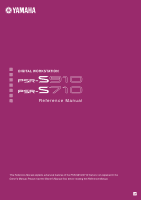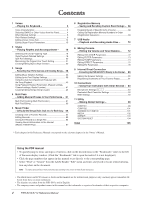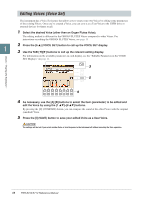Yamaha PSR-S910 Reference Manual - Page 6
Selecting the Harmony/Echo type, Turn the [HARMONY/ECHO] button on., Call up the operation display.
 |
View all Yamaha PSR-S910 manuals
Add to My Manuals
Save this manual to your list of manuals |
Page 6 highlights
Selecting the Harmony/Echo type You can select the desired Harmony/Echo effect from a variety of types. NOTE When the [MONO] button is turned to on or you use the Super Articulation Voices, the Harmony/Echo effect may not work properly. 1 Turn the [HARMONY/ECHO] button on. 2 Call up the operation display. [FUNCTION] → [H] HARMONY/ECHO 3 Use the [1 ▲▼]-[3 ▲▼] buttons to select the Harmony/Echo type. The Harmony/Echo types are divided into the following groups, depending on the particular effect 1 applied. Harmony Types These types apply the harmony effect to notes played in the right-hand section of the keyboard according to the chord specified in the left-hand section of the keyboard. (Note that the "1+5" and "Octave" settings are not affected by the chord.) Multi Assign Type This type applies a special effect to chords played in the right-hand section of the keyboard. Voices - Playing the Keyboard - Echo Types These types apply echo effects to notes played in the right-hand section of the keyboard in time with the currently set tempo. ■ Harmony Types When one of the Harmony Types is selected, the Harmony effect is applied to the note played in the righthand section of the keyboard according to the type selected above and the chord specified in the chord section of the keyboard shown below. Split Point Chord section for Style playback and Harmony effect Split Point RIGHT 1 and 2 Voices LEFT Voice and chord section for Harmony effect Split Point Split Point (for Style playback) (for the Voice) Chord section for Style playback and Harmony effect LEFT Voice RIGHT 1 and 2 Voices ■ Multi Assign Type The Multi Assign effect automatically assigns notes played simultaneously on the right-hand section of the keyboard to separate parts (Voices). Both of the keyboard part [RIGHT 1] and [RIGHT 2] should be turn on when using the Multi Assign effect. The Right 1 and Right 2 Voices are alternately assigned to the notes in the order you play. 6 PSR-S910/S710 Reference Manual