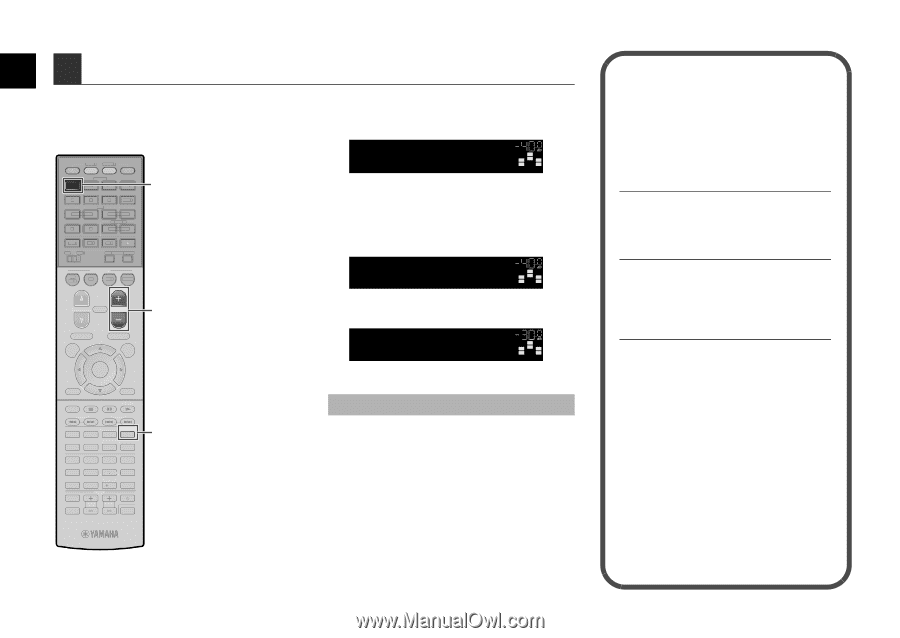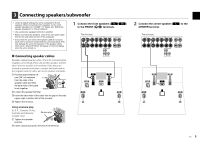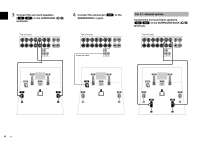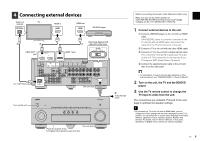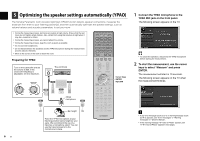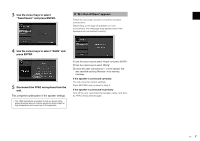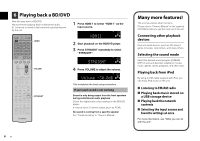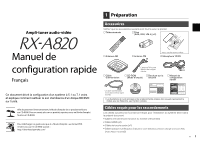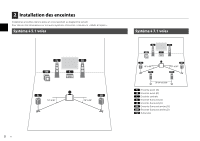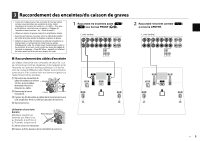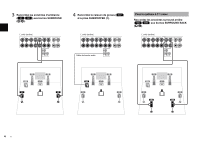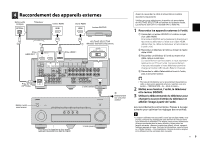Yamaha RX-A820 Easy Start Guide - Page 9
Playing back a BD/DVD, Connecting other playback, devices, Selecting the sound mode - troubleshoot
 |
View all Yamaha RX-A820 manuals
Add to My Manuals
Save this manual to your list of manuals |
Page 9 highlights
6 Playing back a BD/DVD Now let's play back a BD/DVD. We recommend playing back multichannel audio (5.1-channel or more) to feel surround sound produced by the unit. SOURCE RECEIVER HDMI 1 2 3 4 5 6 7 V-AUX AV 1 2 3 4 AUDIO 5 6 1 2 TUNER USB MAIN ZONE 2 NET PARTY HDMI OUT BD DVD SCENE TV NET RADIO HDMI 1 1 Press HDMI 1 to select "HDMI 1" as the input source. HDMI1 VOL. SW L CR SL SR 2 Start playback on the BD/DVD player. 3 Press STRAIGHT repeatedly to select "STRAIGHT". STRAIGHT VOL. SW L CR SL SR PROGRAM MUTE VOLUME VOLUME TOP MENU ON SCREEN POP-UP/MENU OPTION ENTER RETURN MODE TUNING DISPLAY BAND PRESET MOVIE INFO SUR. DECODE STRAIGHT MUSIC SLEEP ENHANCER PURE DIRECT 1 2 3 4 5 9 INPUT MUTE 6 7 MEMORY 0 10 TV 8 ENT TV VOL TV CH CODE SET STRAIGHT 4 Press VOLUME to adjust the volume. VOL. Volume -30.0dB SW L CR SL SR This completes the basic setup procedure. If surround sound is not working Sound is only being output from the front speakers during multichannel audio playback Check the digital audio output setting on the BD/DVD player. It may be set to 2-channel output (such as PCM). No sound is coming from a specific speaker See "Troubleshooting" in "Owner's Manual". Many more features! The unit has various other functions. Please refer to "Owner's Manual" on the supplied CD-ROM to help you get the most out of the unit. Connecting other playback devices Connect audio devices (such as CD player), game consoles, camcorders, and many others. Selecting the sound mode Select the desired sound program (CINEMA DSP) or surround decoder suitable for movies, music, games, sports programs, and other uses. Playing back from iPod By using a USB cable supplied with iPod, you can enjoy iPod music on the unit. ■ Listening to FM/AM radio ■ Playing back music stored on a USB storage device ■ Playing back the network contents ■ Selecting the input source and favorite settings at once For more information, see "What you can do with the unit". 8 En