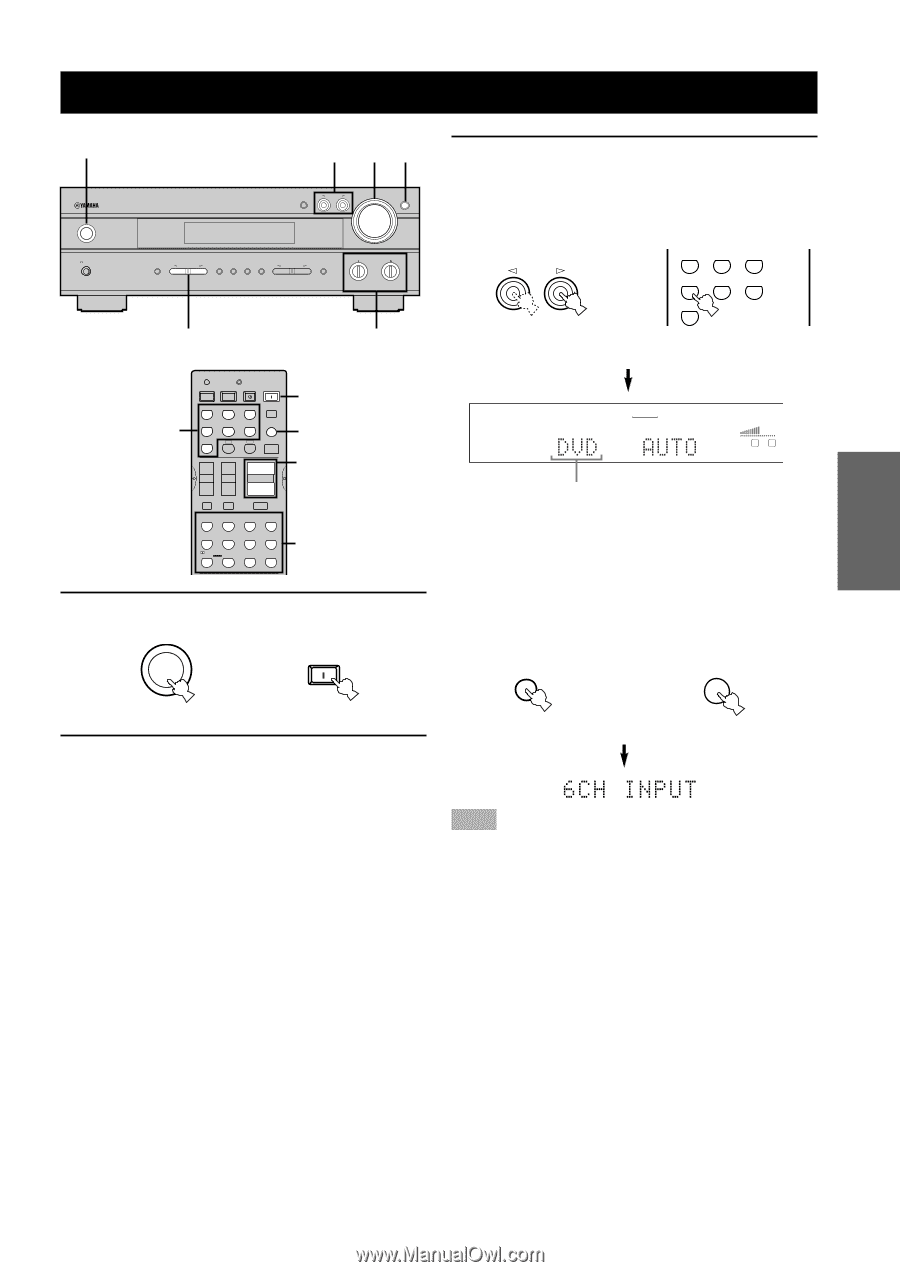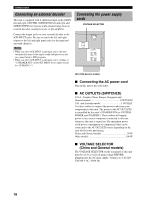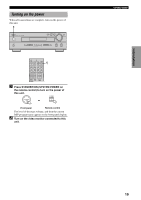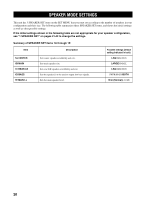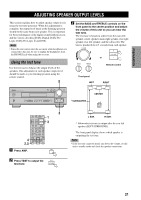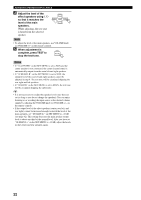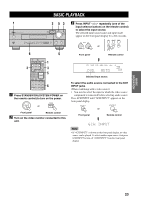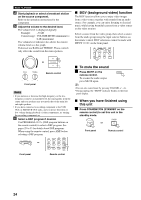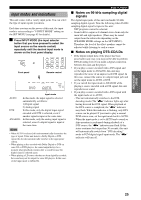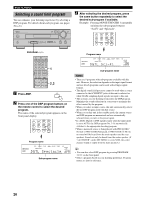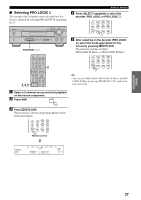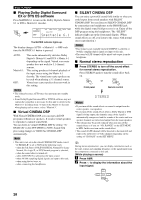Yamaha RX-V530 Owner's Manual - Page 27
Basic Operation, Basic Playback - remote codes
 |
View all Yamaha RX-V530 manuals
Add to My Manuals
Save this manual to your list of manuals |
Page 27 highlights
INTRODUCTION PREPARATION BASIC OPERATION BASIC PLAYBACK 1 3 53 NATURAL SOUND AV RECEIVER INPUT M0DE INPUT VOLUME 6CH INPUT STANDBY /ON SILENT PHONES STEREO EFFECT PROGRAM MEMORY TUNING MODE FM/AM PRESET/TUNING MAN'L/AUTO FM AUTO/MAN'L MONO EDIT PRESET/TUNING A/B/C/D/E BASS - + TREBLE - + 6 5 3 CODE SET TRANSMIT POWER TV POWER AV STANDBY SYSTEM POWER CD MD/CD-R TUNER SLEEP DVD D-TV/CBL V-AUX 6CH INPUT VCR A B AMP ++ + TV VOL TV CH -- VOLUME - TV MUTE TV INPUT MUTE HALL 1 JAZZ CLUB 2 ROCK CONCERT 3 ENTERTAINMENT 4 TV SPORTS 5 MONO MOVIE 6 MOVIE MOVIE THEATER 1 THEATER 2 7 8 /DTS SUR. 9 SELECT 0 MATRIX 6.1 STEREO +10 ENTER EFFECT 1 3 5 6 1 Press STANDBY/ON (SYSTEM POWER on the remote control) to turn on the power. STANDBY /ON or SYSTEM POWER Front panel Remote control 2 Turn on the video monitor connected to this unit. 3 Press INPUT l / h repeatedly (one of the input selector buttons on the remote control) to select the input source. The selected input source name and input mode appear on the front panel display for a few seconds. INPUT or CD MD/CD-R TUNER DVD D-TV/CBL V-AUX VCR Front panel Remote control VCR V-AUX D-TV/CBL DVD MD/CD-R TUNER CD VOLUME L R Selected input source To select the audio source connected to the 6CH INPUT jacks (When combining with a video source) • You need to select the input to which the video source component is connected before selecting audio source. Press 6CH INPUT until "6CH INPUT" appears on the front panel display. 6CH INPUT 6CH INPUT or Front panel Remote control Note • If "6CH INPUT" is shown on the front panel display, no other source can be played. To select another input source, first press 6CH INPUT to turn off "6CH INPUT" from the front panel display. ADVANCED OPERATION ADDITIONAL INFORMATION APPENDIX English 23