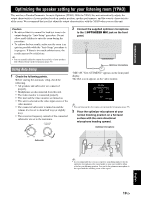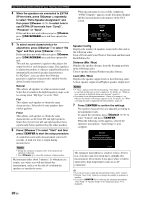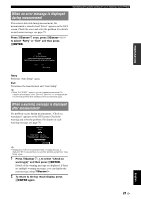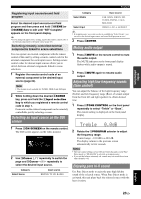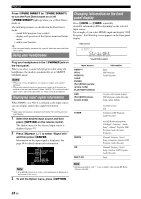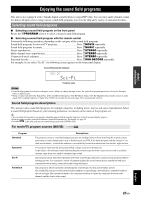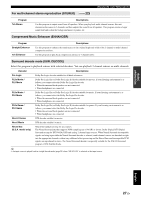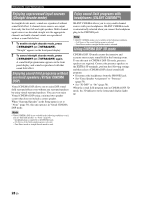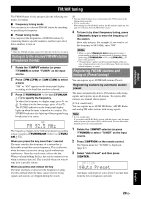Yamaha RXV1065 Owner's Manual - Page 27
Using your headphones, Displaying input signal information - - playing ipod
 |
UPC - 027108933474
View all Yamaha RXV1065 manuals
Add to My Manuals
Save this manual to your list of manuals |
Page 27 highlights
Playback Press QPURE DIRECT (or gPURE DIRECT) to turn the Pure Direct mode on or off. QPURE DIRECT lights up when you set Pure Direct mode on. The following features are disabled in the Pure Direct mode. - sound field program, tone control - display and operation of the Option menu and Setup menu - multi-zone function y • The font panel display automatically turns off while this unit in the Pure Direct mode. Using your headphones Plug your headphones in the LPHONES jack on the front panel. When you select a sound field program while using the headphones, the mode is automatically set to SILENT CINEMA mode. Notes • When you connect headphones, no signals are output at the speaker terminals. • When multi-channel signals are processed, sounds in all channels are divided to left and right channels. When "MULTI CH" is selected as the input source, only front L/R sounds are output from the headphones. Displaying input signal information When HDMI 1-4 or AV1-4 is selected as the input source, you can display audio/video signal information. y • Input signal information is displayed on both the GUI screen and front panel display. 1 Select the desired input source and then press rOPTION on the remote control. The Option menu for the selected input source is displayed (page 47). 2 Press jCursor k / n to select "Signal Info" and then press jENTER. Information on the input signal is displayed. See page 48 for details about each information. Signal Info Format Channel Sampling Frequency Bitrate Dolby TrueHD + Dolby EX 3 / 2 / 0.1 96.0kHz --- Video In Video Out Message Input HDMI 1 DSP Straight HDMI 480p HDMI 1080p HDCP Error Note • If an HDMI related error occurs, error information is displayed at the bottom of the screen. 3 To exit the Option menu, press rOPTION. Changing information on the front panel display Press DINFO (or fINFO) repeatedly. Available information differs depending on the selected input source. For example, if you select HDMI1 input and display "DSP Program", the following screen appears on the front panel display. Input source Straight Sound field program Input source HDMI1-4 AV1-6 AUDIO1/2 V-AUX PHONO iPod (DOCK) (simple remote mode) BLUETOOTH (DOCK) USB iPod (DOCK) (menu browse mode) TUNER SIRIUS XM MULTI CH Information Input DSP Program Audio Decoder (on play information display) DSP Program, Audio Decoder, Song, Artist, Album (on GUI screen) List Frequency, DSP Program, Audio Decoder (for HD Radio information) Call Sign*, Category*, Artist / Song*, Album*, Tag Info, DSP Program, Audio Decoder, Frequency Channel, Category, Artist / Song, Composer, Antenna, DSP Program, Audio Decoder Channel, Category, Artist / Song, Antenna, DSP Program, Audio Decoder Input Note • Information marked with "*" is not available when analog HD Radio station is selected. 24 En