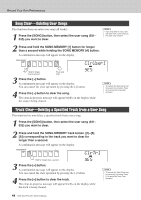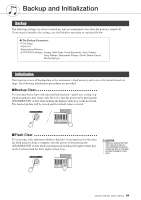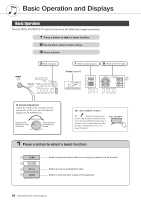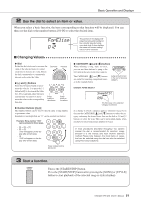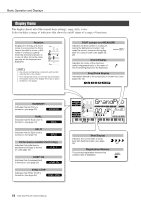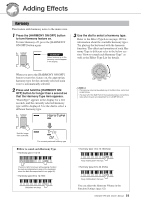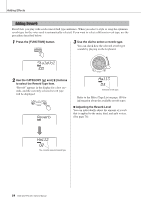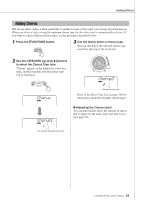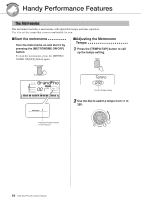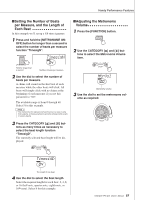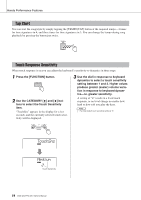Yamaha YPG-235 Owner's Manual - Page 53
Reference, Adding Effects, Harmony
 |
UPC - 874171003739
View all Yamaha YPG-235 manuals
Add to My Manuals
Save this manual to your list of manuals |
Page 53 highlights
R eferenc e Reference Adding Effects Harmony This feature adds harmony notes to the main voice. 1 Press the [HARMONY ON/OFF] button to turn Harmony feature on. To turn Harmony off, press the [HARMONY ON/OFF] button again. When harmony is on the harmony icon will appear in the display. 3 Use the dial to select a harmony type. Refer to the Effect Type List on page 109 for information about the available harmony types. Try playing the keyboard with the harmony function. The effect and operation of each Harmony Type is different-refer to the below section "How to sound each Harmony Type" as well as the Effect Type List for details. When you press the [HARMONY ON/OFF] button to turn this feature on, the appropriate harmony type for the currently selected main voice is automatically selected. 2 Press and hold the [HARMONY ON/ OFF] button for longer than a second so that the Harmony Type item appears. "HarmType" appears in the display for a few seconds, and the currently selected harmony type will be displayed. Use the dial to select a different harmony type. HarmType NOTE • The harmony notes can be added only to the Main Voice, not to Dual or Split Voices. • The keys left of the Split Point of the keyboard produce no harmony notes when the auto accompaniment is on (ACMP ON is lit). Hold for longer than a second. Trio 02 The currently selected harmony type ● How to sound each Harmony Type • Harmony type 01 to 05 Press the right-hand keys while playing chords in the auto accompaniment range of the keyboard when the Auto Accompaniment is on (page 20). • Harmony type 06 to 12 (Trill) Hold down two keys. • Harmony type 13 to 19 (Tremolo) Keep holding down the keys. • Harmony type 20 to 26 (Echo) Keep holding down the keys. You can adjust the Harmony Volume in the Function Settings (page 62). DGX-230/YPG-235 Owner's Manual 53