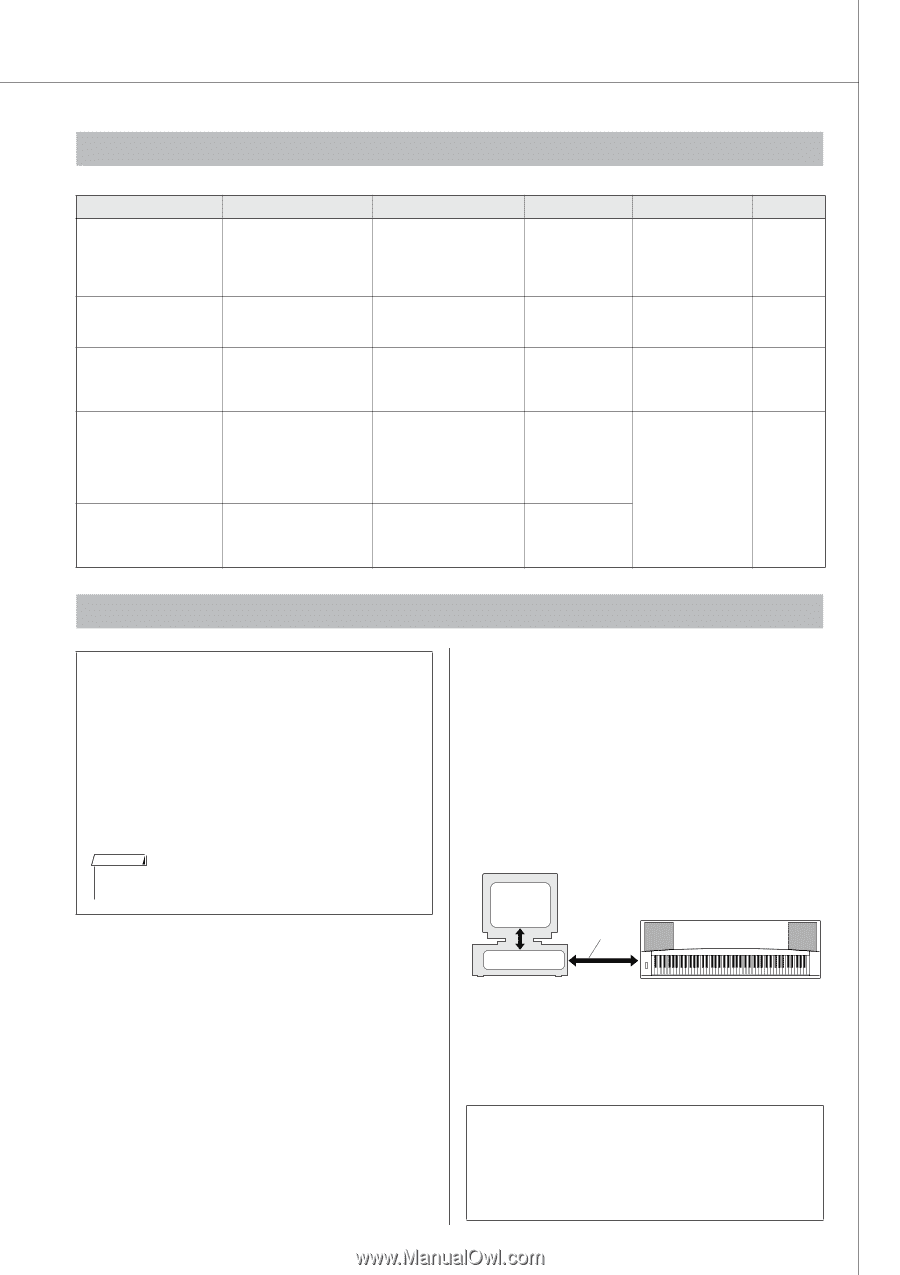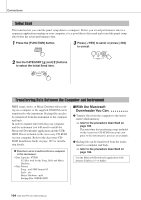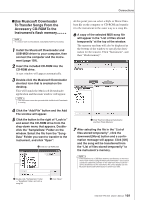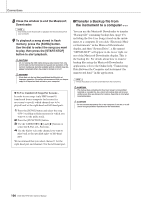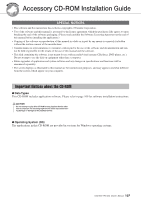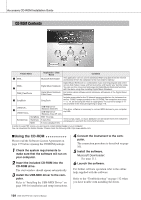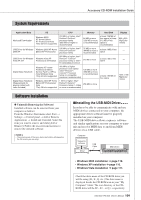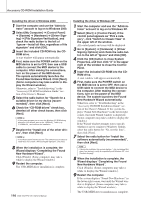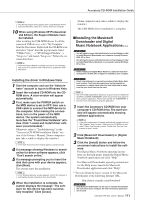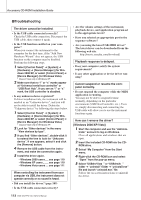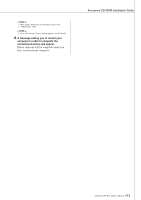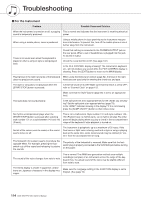Yamaha YPG-535 Owner's Manual - Page 109
System Requirements, Software Installation, Installing the USB-MIDI Driver - video
 |
View all Yamaha YPG-535 manuals
Add to My Manuals
Save this manual to your list of manuals |
Page 109 highlights
Accessory CD-ROM Installation Guide System Requirements Application/Data Musicsoft Downloader USB Driver for Windows 2000/XP USB Driver for Windows Vista/XP x64 Digital Music Notebook Digital Music Notebook (Requirements for playing content with video included.) OS CPU Memory Hard Disk Windows 2000/ XP Home Edition/ XP Professional/Vista *Only 32-bit is supported. 233 MHz or higher; Intel® Pentium®/Celeron® processor family (500 MHz or higher is recommended) 64 MB or more (256 MB or more is recommended) at least 128 MB of free space (at least 512 MB of free space is recommended) Windows 2000/XP Home Edition/XP Professional 166 MHz or higher; Intel® Pentium®/Celeron® processor family 32 MB or more (64 MB or more is recommended) at least 3 MB of free space Windows Vista/XP Professional x64 Edition 800 MHz or higher; Intel® Pentium® /Celeron® processor family or Intel® 64 compatible processor 512 MB or more at least 3 MB of free space Windows XP Home/ Professional Edition, Service Pack 1a (SP1a) more/Windows Vista *Only 32-bit is supported. Windows 2000/XP Home Edition/XP Professional/ Vista *Only 32-bit is supported. 400 MHz or higher processor clock speed (Intel® Pentium® / Celeron® Processor family, or compatible processor recommended) 1 GHz or higher; Intel® Pentium®/Celeron® Processor family (1.4 GHz or more is recommended) 128 MB or more (256 MB or more is recommended) 256 MB or more at least 150 MB of free space Display 800 x 600 HighColor (16-bit) - - 1024 x 768 HighColor (16-bit) Software Installation ● Uninstall (Removing the Software) Installed software can be removed from your computer as follows: From the Windows Start menu select Start → Settings → Control panel → Add or Remove Applications → Install and Uninstall. Select the item you want to remove and click [Add or Remove]. Follow the on-screen instructions to remove the selected software. NOTE • The actual names of the menu items and buttons will depend on the OS version you are using. ■Installing the USB-MIDI Driver In order to be able to communicate with and use MIDI devices connected to your computer, the appropriate driver software must be properly installed on your computer. The USB-MIDI driver allows sequence software and similar applications on your computer to transmit and receive MIDI data to and from MIDI devices via a USB cable. Computer Sequence software Driver USB Cable MIDI device • Windows 2000 installation ➔ page 110. • Windows XP installation ➔ page 110. • Windows Vista installation ➔ page 111. Check the drive name of the CD-ROM drive you will be using (D:, E:, Q: etc.) The drive name is displayed beside the CD-ROM icon in your "My Computer" folder. The root directory of the CDROM drive will be D:\ , E:\ , or Q:\ , respectively. DGX-530/YPG-535 Owner's Manual 109