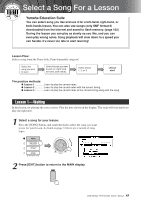Yamaha YPG-625 Owner's Manual - Page 49
See How You've Done, Stop the Lesson mode - 88 key
 |
View all Yamaha YPG-625 manuals
Add to My Manuals
Save this manual to your list of manuals |
Page 49 highlights
Select a Song For a Lesson Play the notes shown in the on-screen score. The next note to be played is indicated by a dot (●) on the appropriate key of the graphic on-screen keyboard. When you play the correct note the marker will move to the next key to be played. Playback will pause and wait for you to play the correct note. The triangular marker (▼) above the score indicates playback progress. ▼ Marker Left-hand part Right-hand part ● Marker (In the case of a right-hand lesson) ● Shifting the keyboard left or right. The hidden ( ) areas of the keyboard can be brought into view by pressing the [+] or [-] button. The displayed range (61 keys) Actual keyboard range (DGX-620/520, YPG-625/525 = 88 keys) 61 keys of the keyboard's range are shown on the display. The DGX-620/ 520 and YPG-625/525 actually have 88 keys. In some songs that include very high or low notes, those notes may fall outside the displayed range and may not be shown on the display. In such cases an "over" indicator appear to the left or right of the graphic keyboard. Use the [+] or [-] button to shift the keyboard left or right so you can see the notes (the ● marker will appear on the appropriate key in the display). Notes that actually fall outside the keyboard's range cannot be used in the lesson. 5 Stop the Lesson mode You can stop the Lesson mode at any time by pressing the [START/ STOP] button. Once you've mastered Lesson 1, move on to Lesson 2. ■See How You've Done When the lesson song has played all the way through your performance will be evaluated in 4 levels: OK, Good, Very Good, or Excellent. "Excellent!" is the highest evaluation. After the evaluation display has appeared, the lesson will start again from the beginning. NOTE • The evaluation feature can be turned off via the FUNCTION Grade item (page 89). DGX-620/520, YPG-625/525 Owner's Manual 49