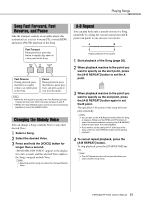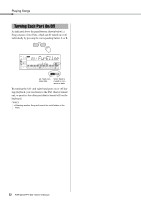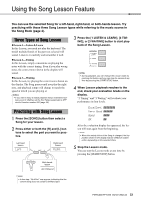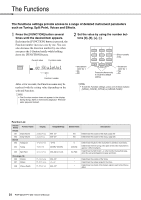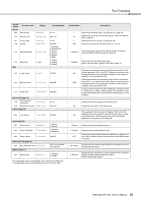Yamaha YPT-240 Owner's Manual - Page 20
Playing Songs, Listening to a Demo Song, Selecting and Playing Back a Song, BGM Playback
 |
View all Yamaha YPT-240 manuals
Add to My Manuals
Save this manual to your list of manuals |
Page 20 highlights
Playing Songs You can simply enjoy listening to the internal Songs, or use them with just about any of the functions, such as Lesson. Listening to a Demo Song Press the [DEMO] button to play Songs in sequence. Playback will repeat continuously, starting again from the first Song (001). To stop playback, press the [DEMO] button. NOTE • You can select a song by using the [+] button after pressing the [DEMO] button. The [-] button can be used to go back to the beginning of the selected Song. BGM Playback With the default setting, pressing the [DEMO] button will play back only three internal Demo Songs repeatedly. This setting can be changed so that, all internal Songs automatically play back, letting you use the instrument as a background music source. 1 Hold down the [DEMO] button for longer than a second. "DemoGrp" is shown in the display for a few seconds, followed by the current repeat playback target. Selecting and Playing Back a Song 1 Press the [SONG] button, then use the Number buttons to select the desired Song. Refer to the Song List (page 35). Song number 004 Mirliton Song name Appears after the [Song] button is pressed. 2 Press the [START/STOP] button to start playback. To stop playback, press the [START/STOP] button again. To change the tempo: Refer to page 17. Adjusting the Song Volume To adjust the volume balance between Song playback and keyboard, you can adjust the Song Volume. This can be set via Function number 002 (page 24). Hold for longer than a second. 2 Use the [+] or [-] button to select a playback group. Demo Preset Preset songs (001-003) All preset songs (001-102) 3 Press the [DEMO] button to start playback. To stop playback, press the [DEMO] button again or press the [START/STOP] button. Random Song Playback When the Demo Group (above) is set to "Preset," the playback order via the [DEMO] button can be changed between numerical order and random order. To do this, press the [FUNCTION] button several times until "PlayMode" (Function 022; page 25) is called up, then select "Normal" or "Random." 20 PSR-E243/YPT-240 Owner's Manual