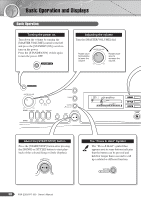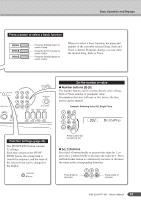Yamaha YPT 300 Owner's Manual - Page 26
Recording to a specified track, Stop recording. - portable
 |
UPC - 086792830933
View all Yamaha YPT 300 manuals
Add to My Manuals
Save this manual to your list of manuals |
Page 26 highlights
3 Stop recording. Pressing the [START/STOP] button stops recording and writes the data to the User Song. (A "Writing!" message is shown.) To playback the newly recorded performance, press the [START/ STOP] button. ●In order to record with the Style, turn the Auto Accompaniment to on (see Steps 1-2 on page 23), and then record according to the instructions. (The "ACMP ON" lights.) ●In order to record only your performance, turn the Auto Accompaniment to off and record according to the normal steps. (The "ACMP ON" is unlit.) CAUTION • Never attempt to turn the power off when a "Writing!" message is shown in the display. Doing so can damage the flash memory and result in a loss of data. CAUTION • Keep in mind that any kind of power failure during recording-such as the power being turned off, the AC adaptor being plugged/unplugged or the batteries running down- will result in data loss. NOTE • Use the Musicsoft Downloader to backup the User Songs to a computer (page 62). Recording to a specified track The User Songs are organized into two tracks: Track 1 and Track 2. You can specify the track you want to record to. About track recording If you start recording by specifying a track, the track will be overwritten (existing data in the track is deleted and replaced with the new recording). User Song Data that can be recorded to Track 2 Data that can be recorded to Track 1 Style playback* (including chord changes) or your own keyboard performance Your own keyboard performance only * When playing the Style Recording to the specified track Only your keyboard performance can be recorded to Track 1. Either a Style or your performance can be recorded to Track 2, resulting in a User Song like that depicted below. User Song Track 2 Track 1 Style Your own keyboard performance User Song Track 2 Track 1 Your own keyboard performance Your own keyboard performance NOTE • Record following the steps in the previous page, and your performance will be recorded to Track 1 and the Style (if you are playing one) will be recorded to Track 2. NOTE • You cannot record the metronome click, or the Transpose and Tuning settings. • The settings and buttons below cannot be changed, or if changed, the new settings cannot be recorded if entered during the recording process. ACMP ON/OFF, split point, reverb type, chorus type, harmony type, [FUNCTION] button, [PORTABLE GRAND] button, [SOUND EFFECT KIT] button. 26 PSR-E303/YPT-300 Owner's Manual