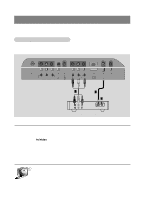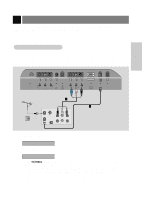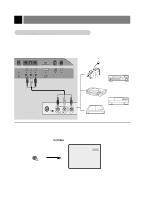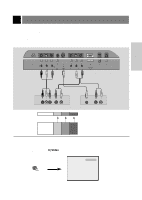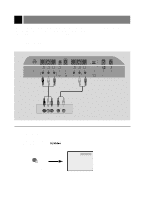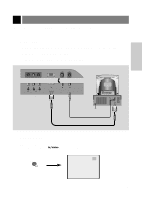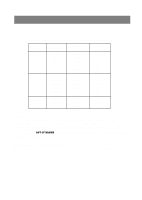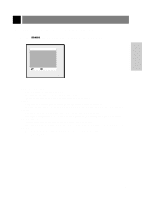Zenith L15V26D Operating Guide - Page 19
PC/Computer Connections using TV as a Monitor
 |
View all Zenith L15V26D manuals
Add to My Manuals
Save this manual to your list of manuals |
Page 19 highlights
PC/Computer Connections (using TV as a Monitor) - After setup, be sure to select RGB-PC to see the PC image on TV screen. 1 Connections q Set the monitor output resolution on the PC before connecting to the TV. See the next page. q Connect the TV to the PC with the PC cable. q Connect the PC audio output to the TV's PC SOUND input. INSTALLATION VIDEO(MONO) L AUDIO R VIDEO IN TV Connections Panel PC INPUT ANT IN +75 Ω PC SOUND PC Connections Panel 2 Viewing Setup q Turn on the PC/Computer. q Turn the TV on and use tv/video button to select PC source. PC tv/video On Remote Control 19

PC/Computer Connections (using TV as a Monitor)
19
INSTALLATION
2
Viewing Setup
PC
●
Turn on the PC/Computer.
●
Turn the TV on and use
tv/video
button to select PC source.
On Remote Control
1
Connections
●
Set the monitor output resolution on the PC before connecting to the TV. See the next page.
●
Connect the TV to the PC with the PC cable.
●
Connect the PC audio output to the TV's PC SOUND input.
+
75
Ω
PC INPUT
ANT IN
PC
SOUND
VIDEO IN
R
L
VIDEO
AUDIO
(MONO)
TV Connections Panel
PC Connections Panel
- After setup, be sure to select RGB-PC to see the PC image on TV screen.
tv/video