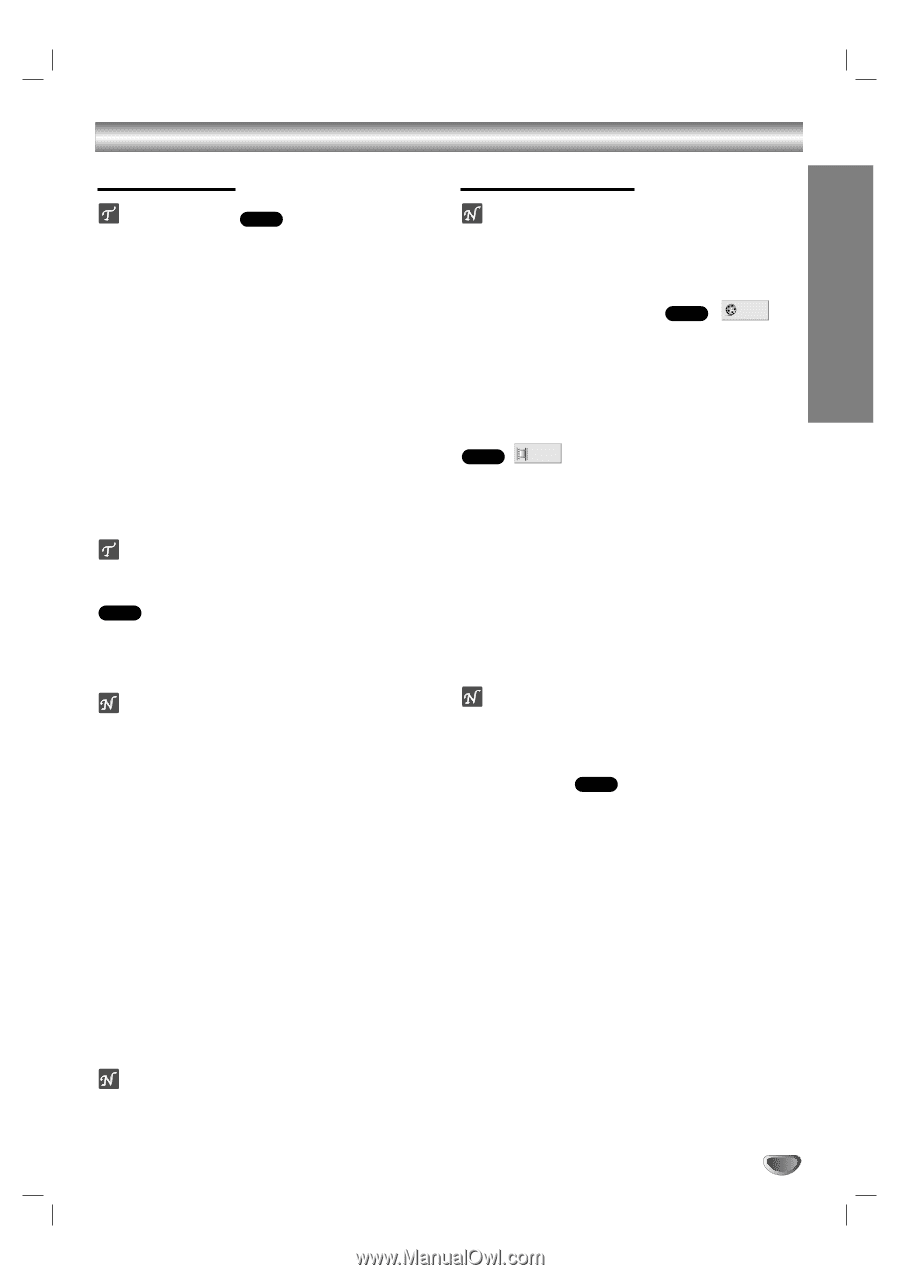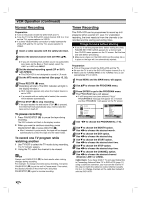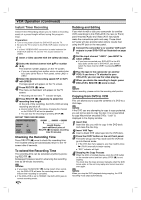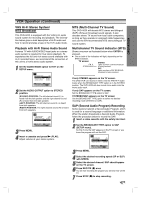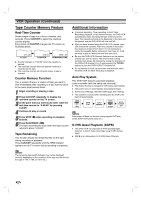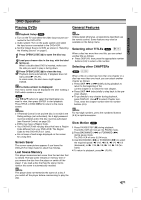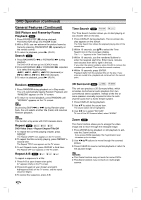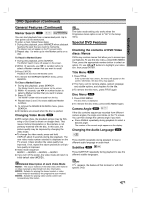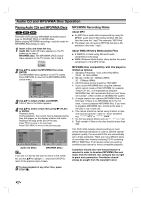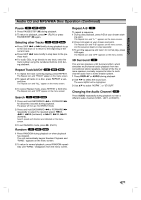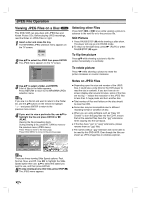Zenith XBV442 Operation Guide - Page 27
DVD Operation, Playing DVDs, General Features - remote code
 |
View all Zenith XBV442 manuals
Add to My Manuals
Save this manual to your list of manuals |
Page 27 highlights
DVD Operation Playing DVDs General Features OPERATION Playback Setup DVD Turn on the TV and select the video input source connected to the DVD+VCR. Audio system: Turn on the audio system and select the input source connected to the DVD+VCR. Set the Output Source to DVD as shown in "Selecting the Viewing Source" on page 6. 1 Press OPEN/CLOSE (Z) to open the disc tray. 2 Load your chosen disc in the tray, with the label facing up. When a double-sided DVD is inserted, make sure the side you want to play is facing down. 3 Press OPEN/CLOSE (Z) to close the tray. Playback starts automatically. If playback does not start, press N (PLAY). In some cases, the disc menu might appear instead. If a menu screen is displayed The menu screen may be displayed first after loading a DVD which contains a menu. DVD Use b/B/v/V buttons to select the title/chapter you want to view, then press ENTER to start playback. Press TITLE or DISC MENU to return to the menu screen. otes If Parental Control is set and the disc is not within the Rating settings (not authorized), the 4-digit password must be entered and/or the disc must be authorized (see Parental Control, on page 20). DVDs may have a Region Code. Your DVD+VCR will not play discs that have a Region Code different from your DVD+VCR. The Region Code for this DVD+VCR is 1 (one). Do not keep a fixed image displayed on the screen for a long time. Screen Saver The screen saver picture appears if you leave the DVD+VCR in Stop mode for about five minutes. Last Scene Memory This player memorizes last scene from the last disc that is viewed. The last scene remains in memory even if you remove the disc from the player or switch off the player. if you load a disc that has the scene memorized,m the scene is automatically recalled. ote Unless stated otherwise, all operations described use the remote control. Some features may also be available on the Setup menu. Selecting other TITLEs DVD 1 /3 When a disc has more than one title, you can select another title as follows: Press DISPLAY, then press the appropriate number buttons (0-9) to select a title number. Selecting other CHAPTERs DVD 1 /12 When a title on a disc has more than one chapter or a disc has more than one track, you can select another chapter as follows: Press SKIP . or > briefly during playback to return to the beginning of the current chapter or to select the next chapter. Press SKIP . twice briefly to step back to the previous chapter. To go directly to any chapter during playback, press DISPLAY. Use v/V to select Chapter icon. Then, enter the chapter number with the number buttons (0-9). ote For two-digit numbers, press the numbered buttons (0-9) in rapid succession. Slow Motion DVD 1 Press PAUSE/STEP (X) during playback. The DVD+VCR will now go into PAUSE mode. 2 Press BACKWARD (m) or FORWARD (M) during pause mode. The DVD+VCR will enter SLOW mode. 3 Use BACKWARD (m) or FORWARD (M) to select the required speed: t 1/16, t 1/8, t 1/4, t 1/2 (backward), or T 1/16, T 1/8, T 1/4, T 1/2 (forward). 4 To return to playback, press N (PLAY). ote This player does not memorize the scene of a disc if you switch off the player before commencing to play the disc. 27