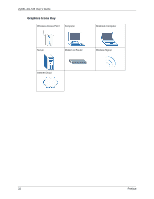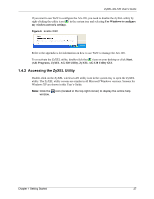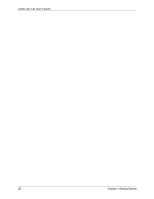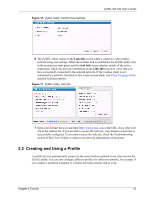ZyXEL AG-120 User Guide - Page 26
AG-120 Hardware and Utility Installation, Configuration Methods
 |
View all ZyXEL AG-120 manuals
Add to My Manuals
Save this manual to your list of manuals |
Page 26 highlights
ZyXEL AG-120 User's Guide Note: Wait for about five seconds for the ZyXEL utility to complete the mode change. The current mode is indicated by the color of the check box. 1.3 AG-120 Hardware and Utility Installation Follow the instructions in the Quick Start Guide to install the ZyXEL utility and make hardware connections. 1.3.1 ZyXEL Utility Icon After you install and start the ZyXEL utility, an icon for the ZyXEL utility appears in the system tray. Note: The ZyXEL utility system tray icon displays only when the AG-120 is installed properly. When you use the ZyXEL utility, it automatically disables WZC. Figure 5 ZyXEL Utility: System Tray Icon The color of the ZyXEL utility system tray icon indicates the status of the AG-120. Refer to the following table for details. Table 1 ZyXEL Utility: System Tray Icon COLOR Red Green Pale Blue DESCRIPTION The AG-120 is operating in wireless station mode but is not connected to a wireless network. The AG-120 is operating in wireless station mode and connected to a wireless network. The AG-120 is operating in access point mode. 1.4 Configuration Methods To configure your AG-120, use one of the following applications: • Wireless Zero Configuration (WZC) (the Windows XP wireless configuration tool) • ZyXEL Utility (required when you want to use the AG-120 as an access point) 1.4.1 Enabling WZC Note: When you use the ZyXEL utility, it automatically disables WZC. 26 Chapter 1 Getting Started