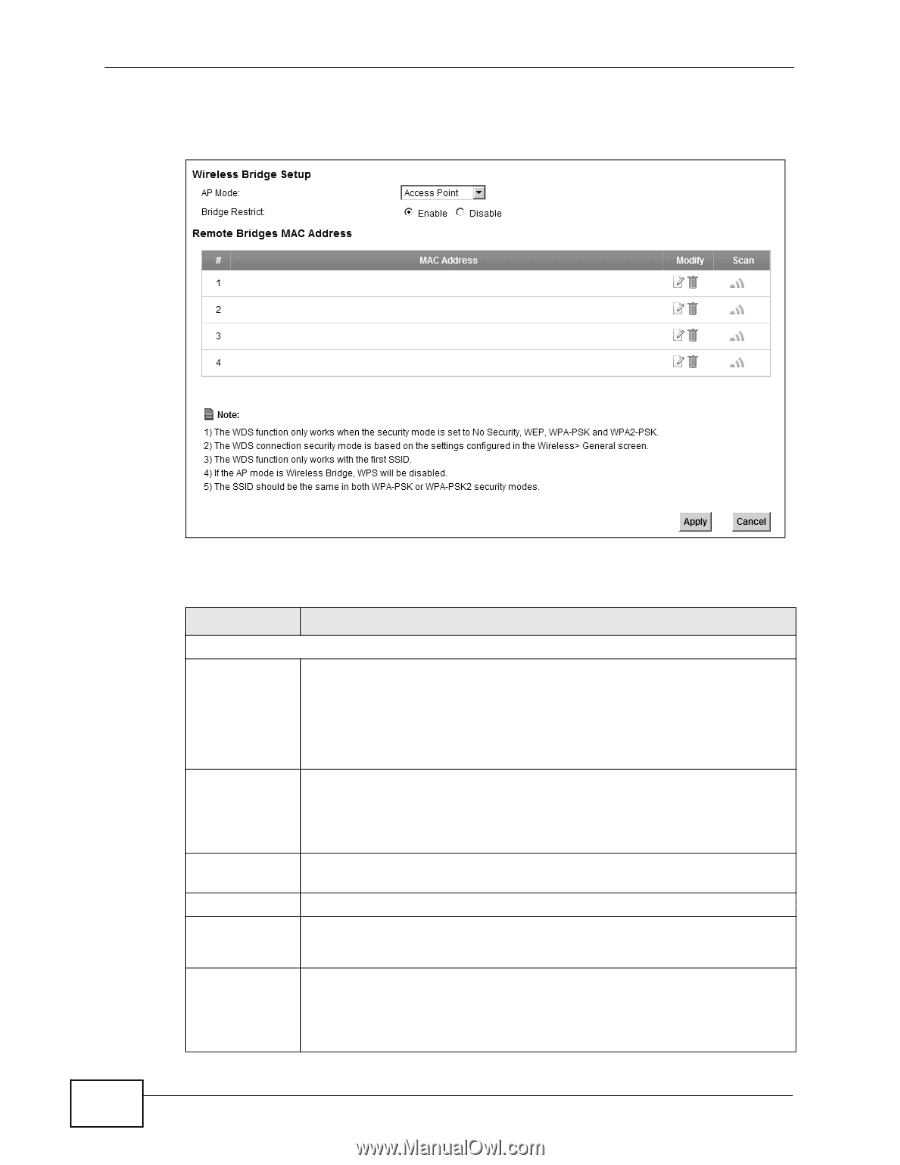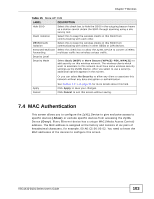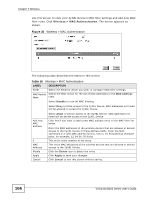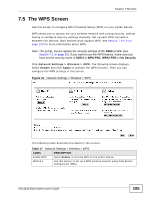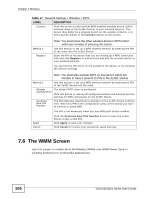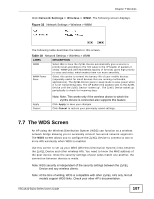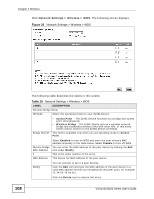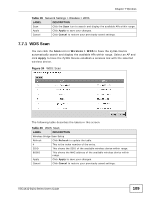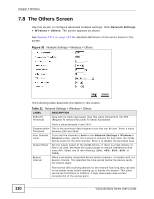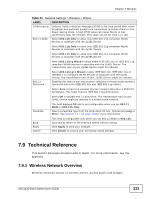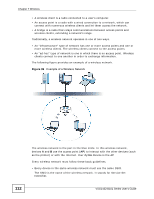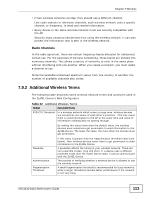ZyXEL B-101 User Guide - Page 108
Table 19
 |
View all ZyXEL B-101 manuals
Add to My Manuals
Save this manual to your list of manuals |
Page 108 highlights
Chapter 7 Wireless Click Network Settings > Wireless > WDS. The following screen displays. Figure 33 Network Settings > Wireless > WDS 108 The following table describes the labels in this screen. Table 19 Network Settings > Wireless > WDS LABEL DESCRIPTION Wireless Bridge Setup AP Mode Select the operating mode for your ZyXEL Device. Bridge Restrict • Access Point - The ZyXEL Device functions as a bridge and access point simultaneously. • Wireless Bridge - The ZyXEL Device acts as a wireless network bridge and establishes wireless links with other APs. In this mode, clients cannot connect to the ZyXEL Device wirelessly. This field is available only when you set operating mode to Access Point. Remote Bridge MAC Address # MAC Address Select Enabled to turn on WDS and enter the peer device's MAC address manually in the table below. Select Disable to turn off WDS. You can enter the MAC address of the peer device by clicking the Edit icon under Modify. This is the index number of the entry. This shows the MAC address of the peer device. Modify You can connect to up to 4 peer devices. Click the Edit icon and type the MAC address of the peer device in a valid MAC address format (six hexadecimal character pairs, for example 12:34:56:78:9a:bc). Click the Delete icon to remove this entry. VSG1432-B101 Series User's Guide