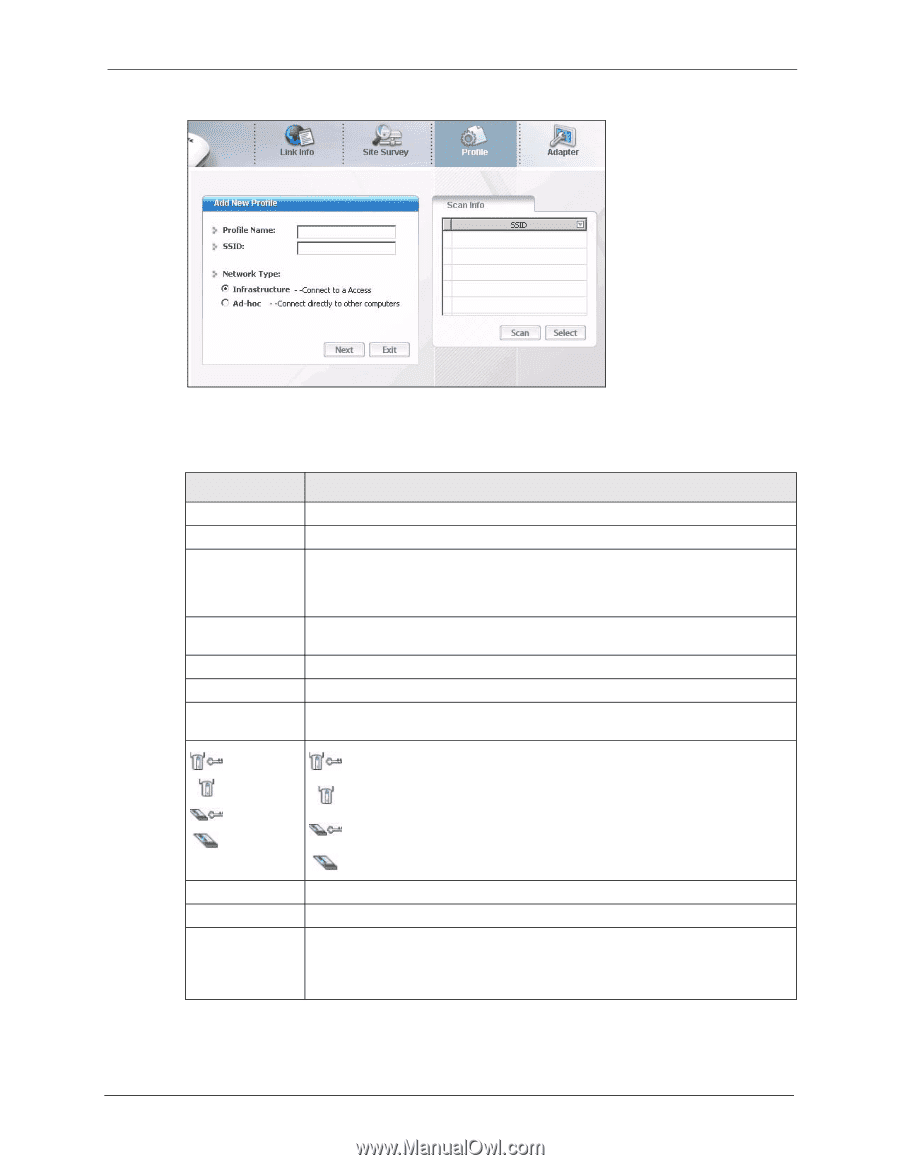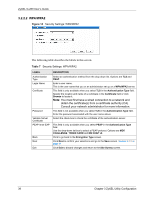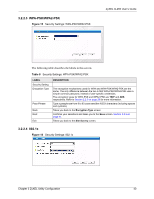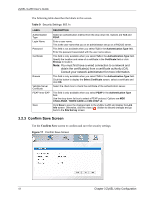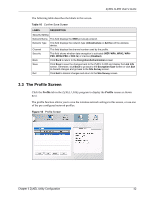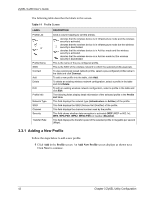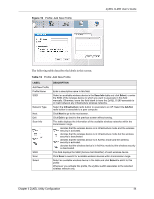ZyXEL G-260 User Guide - Page 44
Table 12
 |
View all ZyXEL G-260 manuals
Add to My Manuals
Save this manual to your list of manuals |
Page 44 highlights
Figure 19 Profile: Add New Profile ZyXEL G-260 User's Guide The following table describes the labels in this screen. Table 12 Profile: Add New Profile LABEL Add New Profile Profile Name SSID Network Type Next Exit Scan Info , , or SSID Scan Select DESCRIPTION Enter a descriptive name in this field. Select an available wireless device in the Scan Info table and click Select, or enter the SSID of the wireless device to which you want to associate in this field manually. Otherwise, leave this field blank to have the ZyXEL G-260 associate to or roam between any infrastructure wireless networks. Select the Infrastructure radio button to associate to an AP. Select the Ad-Hoc radio button to associate to a peer computer. Click Next to go to the next screen. Click Exit to go back to the previous screen without saving. This table displays the information of the available wireless networks within the transmission range. denotes that the wireless device is in infrastructure mode and the wireless security is activated. denotes that the wireless device is in infrastructure mode but the wireless security is deactivated. denotes that the wireless device is in Ad-Hoc mode and the wireless security is activated. denotes that the wireless device is in Ad-Hoc mode but the wireless security is deactivated. This field displays the SSID (Service Set IDentifier) of each wireless device. Click Scan to search for available wireless devices within transmission range. Select an available wireless device in the table and click Select to add it to this profile. Whenever you activate this profile, the ZyXEL G-260 associates to the selected wireless network only. Chapter 3 ZyXEL Utility Configuration 44