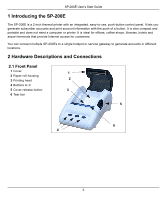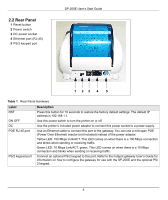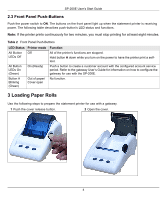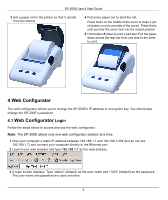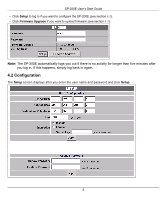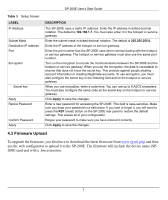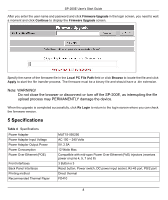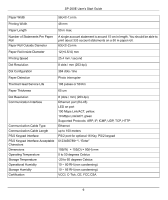ZyXEL G-4100 v2 User Guide - Page 7
Firmware Upload - hotspot
 |
View all ZyXEL G-4100 v2 manuals
Add to My Manuals
Save this manual to your list of manuals |
Page 7 highlights
SP-200E User's Start Guide Table 3 Setup Screen LABEL IP Address Subnet Mask Destination IP address Port Encryption Secret key Apply Renew Password Confirm Password Apply DESCRIPTION The SP-200E uses a static IP address. Enter the IP address in dotted decimal notation. The default is 192.168.1.7. You must also enter it in the hotspot or service gateway. Enter the subnet mask in dotted decimal notation. The default is 255.255.255.0. Enter the IP address of the hotspot or service gateway. Enter the port number that the SP-200E uses when communicating with the hotspot or service gateway. The hotspot or service gateway must also use the same port number. Turn on the encryption to encode the communications between the SP-200E and the hotspot or service gateway. When you use the encryption, the data is unreadable to anyone that does not know the secret key. This protects against people stealing account information or creating illegitimate accounts. To use encryption, you must also configure the secret key in the following field and on the hotspot or service gateway. When you use encryption, enter a code here. You can use up to 8 ASCII characters. You must also configure the same code as the secret key on the hotspot or service gateway. Click Apply to save the changes. Enter a new password for accessing the SP-200E. This field is case-sensitive. Make sure you keep your password in a safe place. If you lose or forget it, you will need to press the RST (reset) button on the SP-200E rear panel to restore the default settings. This erases all of your configuration. Retype your password to make sure you have entered it correctly. Click Apply to save the changes. 4.3 Firmware Upload To upgrade the firmware, you first have to download the latest firmware from www.zyxel.com and then use the web configurator to upload it to the SP-200E. The firmware will include the device name (SP200E) and end with a .bin extension. 7