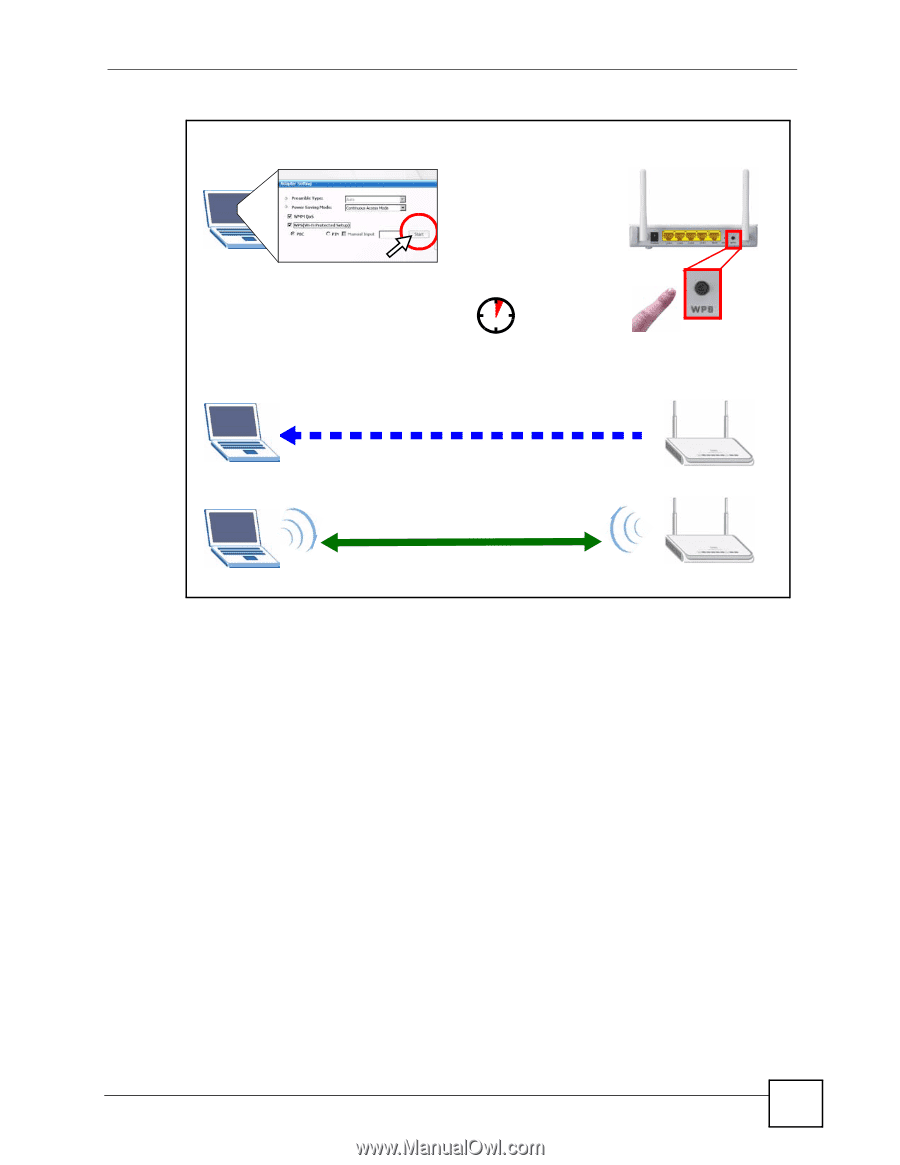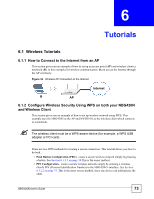ZyXEL NBG420N User Guide - Page 75
Wireless Client, NBG420N
 |
View all ZyXEL NBG420N manuals
Add to My Manuals
Save this manual to your list of manuals |
Page 75 highlights
Figure 36 Example WPS Process: PBC Method Wireless Client Chapter 6 Tutorials NBG420N WITHIN 2 MINUTES SECURITY INFO COMMUNICATION 6.1.2.2 PIN Configuration When you use the PIN configuration method, you need to use both NBG420N's configuration interface and the client's utilities. 1 Launch your wireless client's configuration utility. Go to the WPS settings and select the PIN method to get a PIN number. 2 Enter the PIN number to the PIN field in the Network > Wireless LAN > WPS Station screen on the NBG420N. 3 Click Start buttons (or button next to the PIN field) on both the wireless client utility screen and the NBG420N's WPS Station screen within two minutes. The NBG420N authenticates the wireless client and sends the proper configuration settings to the wireless client. This may take up to two minutes. Then the wireless client is able to communicate with the NBG420N securely. The following figure shows you the example to set up wireless network and security on NBG420N and wireless client (ex. NWD210N in this example) by using PIN method. NBG420N User's Guide 75