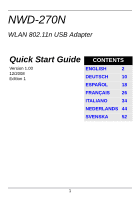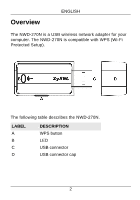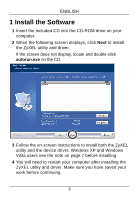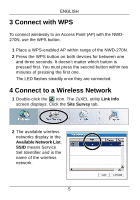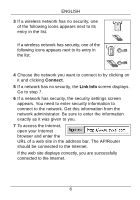ZyXEL NWD-270N Quick Start Guide - Page 5
Connect with WPS, Connect to a Wireless Network
 |
View all ZyXEL NWD-270N manuals
Add to My Manuals
Save this manual to your list of manuals |
Page 5 highlights
ENGLISH 3 Connect with WPS To connect wirelessly to an Access Point (AP) with the NWD270N, use the WPS button. 1 Place a WPS-enabled AP within range of the NWD-270N. 2 Press the WPS button on both devices for between one and three seconds. It doesn't matter which button is pressed first. You must press the second button within two minutes of pressing the first one. The LED flashes steadily once they are connected. 4 Connect to a Wireless Network 1 Double-click the icon. The ZyXEL utility Link Info screen displays. Click the Site Survey tab. 2 The available wireless networks display in the Available Network List. SSID means Service Set Identifier and is the name of the wireless network. 5

5
ENGLISH
3 Connect with WPS
To connect wirelessly to an Access Point (AP) with the NWD-
270N, use the WPS button.
1
Place a WPS-enabled AP within range of the NWD-270N.
2
Press the WPS button on both devices for between one
and three seconds. It doesn’t matter which button is
pressed first. You must press the second button within two
minutes of pressing the first one.
The LED flashes steadily once they are connected.
4 Connect to a Wireless Network
1
Double-click the
icon. The ZyXEL utility
Link Info
screen displays. Click the
Site Survey
tab.
2
The available wireless
networks display in the
Available Network List
.
SSID
means Service
Set Identifier and is the
name of the wireless
network.