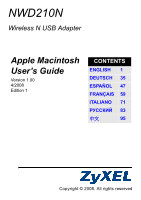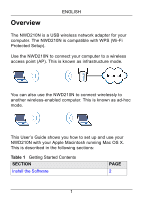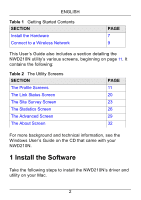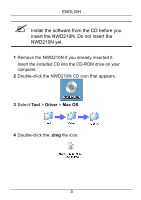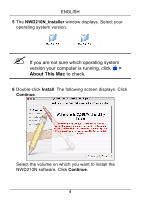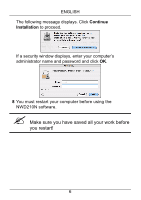ZyXEL NWD210N User Guide - Page 3
Install the Software - driver
 |
View all ZyXEL NWD210N manuals
Add to My Manuals
Save this manual to your list of manuals |
Page 3 highlights
ENGLISH Table 1 Getting Started Contents SECTION Install the Hardware Connect to a Wireless Network PAGE 7 9 This User's Guide also includes a section detailing the NWD210N utility's various screens, beginning on page 11. It contains the following: Table 2 The Utility Screens SECTION The Profile Screens The Link Status Screen The Site Survey Screen The Statistics Screen The Advanced Screen The About Screen PAGE 11 20 23 26 29 32 For more background and technical information, see the Windows User's Guide on the CD that came with your NWD210N. 1 Install the Software Take the following steps to install the NWD210N's driver and utility on your Mac. 2

2
ENGLISH
This User’s Guide also includes a section detailing the
NWD210N utility’s various screens, beginning on page
11
. It
contains the following:
For more background and technical information, see the
Windows User’s Guide on the CD that came with your
NWD210N.
1 Install the Software
Take the following steps to install the NWD210N’s driver and
utility on your Mac.
Install the Hardware
7
Connect to a Wireless Network
9
Table 2
The Utility Screens
SECTION
PAGE
The Profile Screens
11
The Link Status Screen
20
The Site Survey Screen
23
The Statistics Screen
26
The Advanced Screen
29
The About Screen
32
Table 1
Getting Started Contents
SECTION
PAGE