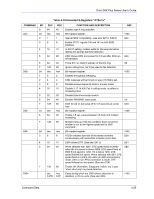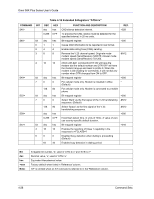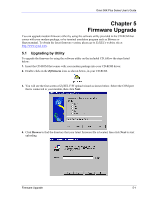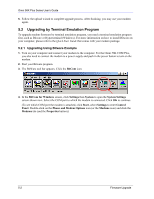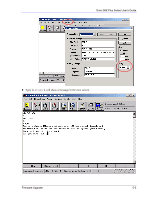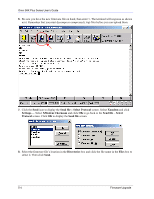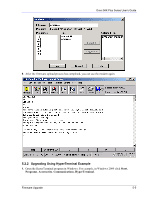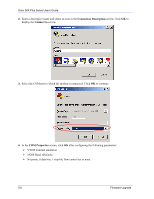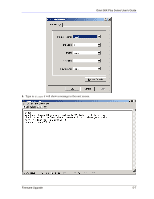ZyXEL Omni 56K Plus User Guide - Page 56
Upgrading by Terminal Emulation Program, 2.1 Upgrading Using Bitware Example - omni 56k com plus windows 7
 |
View all ZyXEL Omni 56K Plus manuals
Add to My Manuals
Save this manual to your list of manuals |
Page 56 highlights
Omni 56K Plus Series User's Guide 5. Follow the upload wizard to complete upgrade process. After finishing, you may use your modem again. 5.2 Upgrading by Terminal Emulation Program To upgrade modem firmware by terminal emulation program, you need a terminal emulation program first, such as Bitware or Hyperterminal (Windows). For more information on how to install Bitware on your computer, please refer to the Quick Start Guide that comes with your modem package. 5.2.1 Upgrading Using Bitware Example 1. Turn on your computer and connect your modem to the computer. For the Omni 56K COM Plus, you also need to connect the modem to a power supply and push in the power button to turn on the modem. 2. Start your Bitware program. 3. The BitWare tool bar appears. Click the BitCom icon. 4. In the BitCom for Windows screen, click Settings then System to open the System Settings screen shown next. Select the COM port to which the modem is connected. Click OK to continue. (To see which COM port the modem is attached, click Start, select Settings to enter Control Panel. Double-click on the Phone and Modem Options icon (or the Modems icon) and click the Modems tab (and the Properties button).) 5-2 Firmware Upgrade