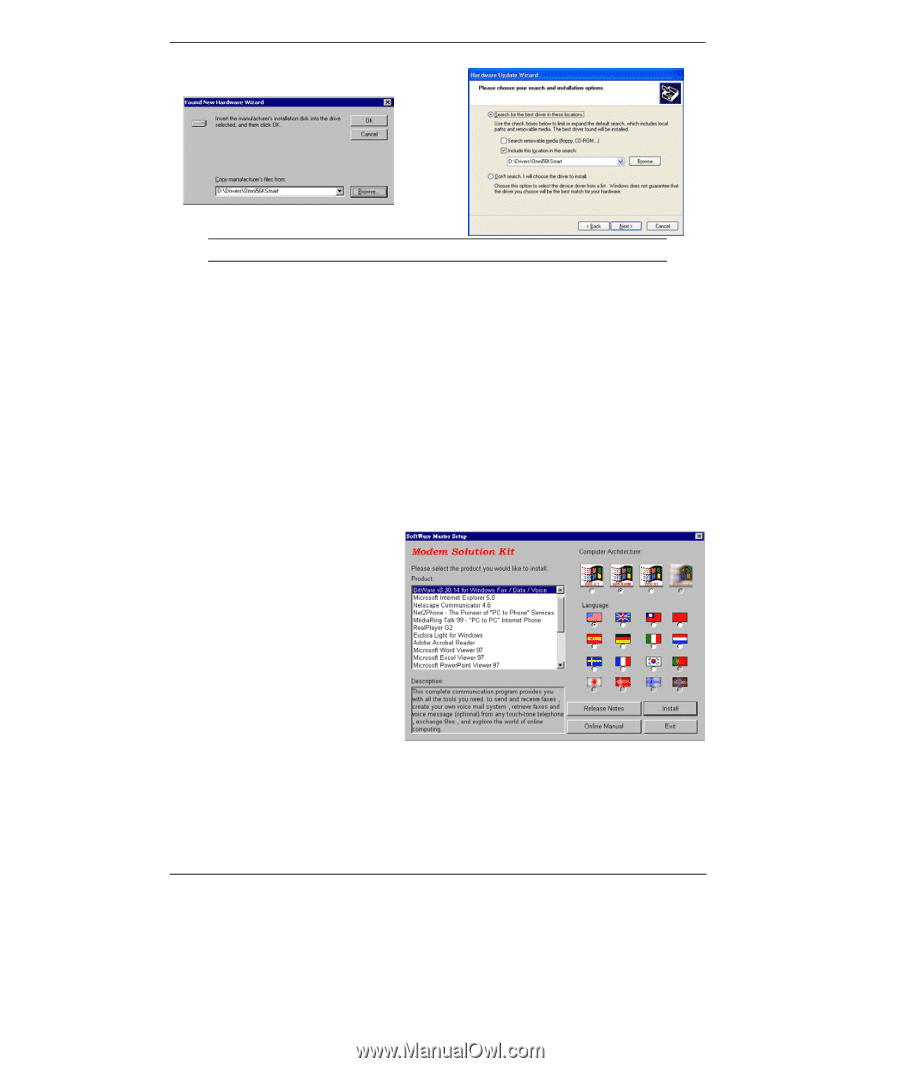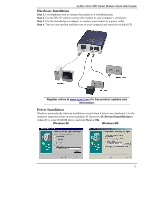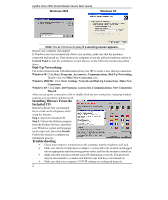ZyXEL Omni 56K Smart Quick Start Guide - Page 2
Dial-Up Networking, Installing Bitware From the, Included CD, Troubleshooting - omni smart ups
 |
View all ZyXEL Omni 56K Smart manuals
Add to My Manuals
Save this manual to your list of manuals |
Page 2 highlights
ZyXEL Omni 56K Smart Modem Quick Start Guide Windows 2000 Windows XP Click Yes or Continue Anyway if a warning screen appears. Restart your computer if prompted. If Windows does not automatically detect your modem, make sure that the modem is connected and turned on. Then restart your computer or use the add new hardware option in Control Panel to start the installation wizard. Browse on the CD to the location described above. Dial-Up Networking Fill in the wizard screens with information from your ISP to create a new dial-up connection. Windows 98: Click Start, Programs, Accessories, Communications, Dial-Up Networking. Double-click the Make New Connection icon. Windows 2000/Me: Click Start, Settings, Network and Dial-Up Connections, Make New Connection. Windows XP: Click start, All Programs, Accessories, Communications, New Connection Wizard. After you set up the connection, click or double click the new connection. A pop-up window requests your username and password. Installing Bitware From the Included CD Bitware software lets you transmit faxes or talk on the telephone while using the Internet. Step 1. Insert the included CD. Step 2. Choose the Bitware program from the Product list-box, and select your Windows system and language on the right side, then click Install. Follow the wizard to complete the installation process. Troubleshooting Check your modem's connections to the computer and the telephone wall jack. Make sure that the included power adapter is connected to the modem and plugged into an appropriate and functioning power outlet, and that the modem is turned on. Make sure that you have entered your ISP information correctly. The password may be case-sensitive, so make sure that the caps lock key is not turned on. Make sure that your computer's TCP/IP settings are configured properly. 2