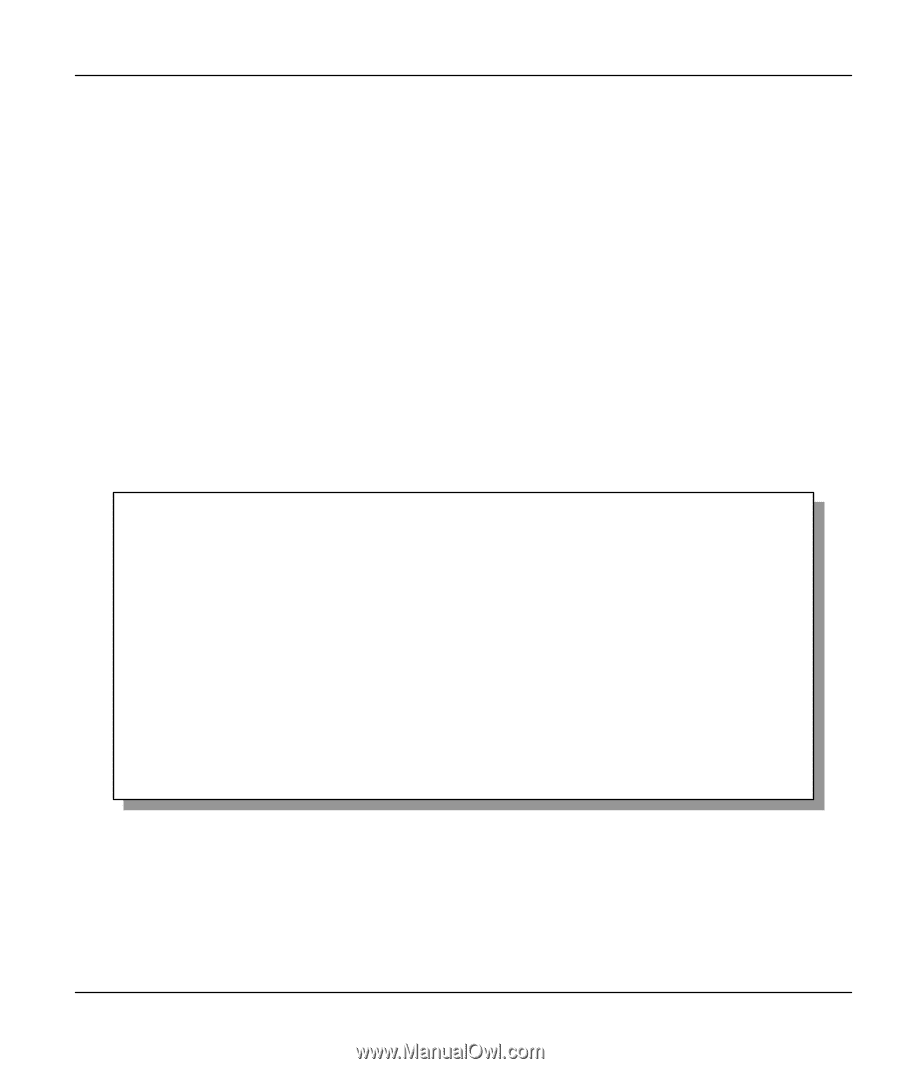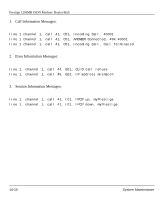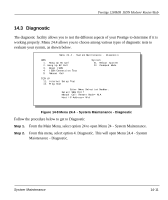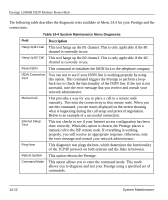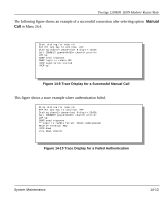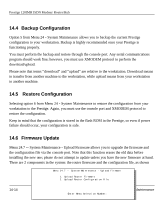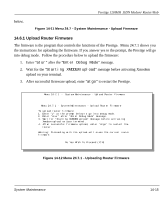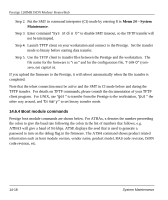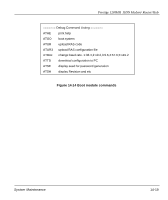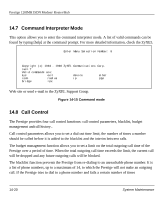ZyXEL P-128IMH User Guide - Page 169
Upload Router Firmware
 |
View all ZyXEL P-128IMH manuals
Add to My Manuals
Save this manual to your list of manuals |
Page 169 highlights
Prestige 128IMH ISDN Modem/ Router/Hub below. Figure 14-11 Menu 24.7 - System Maintenance - Upload Firmware 14.6.1 Upload Router Firmware The firmware is the program that controls the functions of the Prestige. Menu 24.7.1 shows you the instructions for uploading the firmware. If you answer yes to the prompt, the Prestige will go into debug mode. Follow the procedure below to upload the firmware: 1. Enter "atur" after the "Enter Debug Mode" message. 2. Wait for the "Starting XMODEM upload" message before activating Xmodem upload on your terminal. 3. After successful firmware upload, enter "atgo" to restart the Prestige. Menu 24.7.1 -- System Maintenance - Upload Router Firmware Menu 24.7.1 - System Maintenance - Upload Router Firmware To upload router firmware: 1. Enter "y" at the prompt below to go into debug mode. 2. Enter "atur" after "Enter Debug Mode" message. 3. Wait for "Starting XMODEM upload" message before activating Xmodem upload on your terminal. 4. After successful firmware upload, enter "atgo" to restart the router. Warning: Proceeding with the upload will erase the current router firmware. Do You Wish To Proceed:(Y/N) Figure 14-12 Menu 24.7.1 - Uploading Router Firmware System Maintenance 14-15