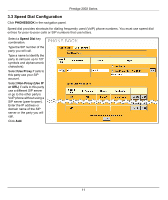ZyXEL P-2002 Quick Start Guide - Page 13
Troubleshooting, PROBLEM, CORRECTIVE ACTION, Start, All Programs, Accessories, Command Prompt, RESET
 |
View all ZyXEL P-2002 manuals
Add to My Manuals
Save this manual to your list of manuals |
Page 13 highlights
5 Troubleshooting Prestige 2002 Series PROBLEM CORRECTIVE ACTION None of the LEDs turn Make sure that you have the correct power adaptor connected to the Prestige and an on. appropriate power source. Make sure that the power source is turned on. Check all cable connections. If the LEDs still do not turn on, you may have a hardware problem. In this case, you should contact your local vendor. Cannot access the Prestige from the computer connected to the PC port. Check the cable connection from your computer to the Prestige. If the Prestige's IP address (or management IP address) has changed, then enter the new one as the web site address. Do the following to check the Prestige's IP address. 1 Pick up your phone's receiver. 2 Press "****" on your phone's keypad and wait for the message that says you are in the configuration menu. 3 Press "5" followed by the # key. 4 Listen to the IP address and make a note of it. 5 Hang up the receiver. Make sure your computer's IP address is in the same subnet as the Prestige's IP address or management IP address (see Section 2). Ping the Prestige. In the computer, click Start, (All) Programs, Accessories and then Command Prompt. In the Command Prompt window, type "ping" followed by the Prestige's IP address (192.168.5.1 is the default management IP address) and then press [ENTER]. The Prestige should reply. Otherwise, make sure your computer's Ethernet adapter is installed and functioning properly and then refer to Section 2. Use Internet Explorer 6.0 and later or Netscape Navigator 7.0 and later with JavaScript enabled. Make sure you enter the password correctly (the field is case sensitive). If you've changed the Prestige's password and forgotten it, use the RESET button. Press the button in for about 10 seconds (or until the PWR LED starts to blink), then release it. It returns the Prestige to the factory defaults (password is 1234, LAN IP address 192.168.1.1 etc.). Accessing the wrong Prestige 2002 when using the management IP address for access. This problem may occur if you have more than one Prestige 2002 on the same LAN. Disconnect your Prestige 2002 from the network and connect directly through the Prestige 2002's PC port. You may also need to delete your computer's ARP table entry for the Prestige 2002's IP address (see above). Cannot access the Internet. Verify your settings in the ETHERNET screen. Make sure you entered the correct user name and password if you are using PPPoE. 13