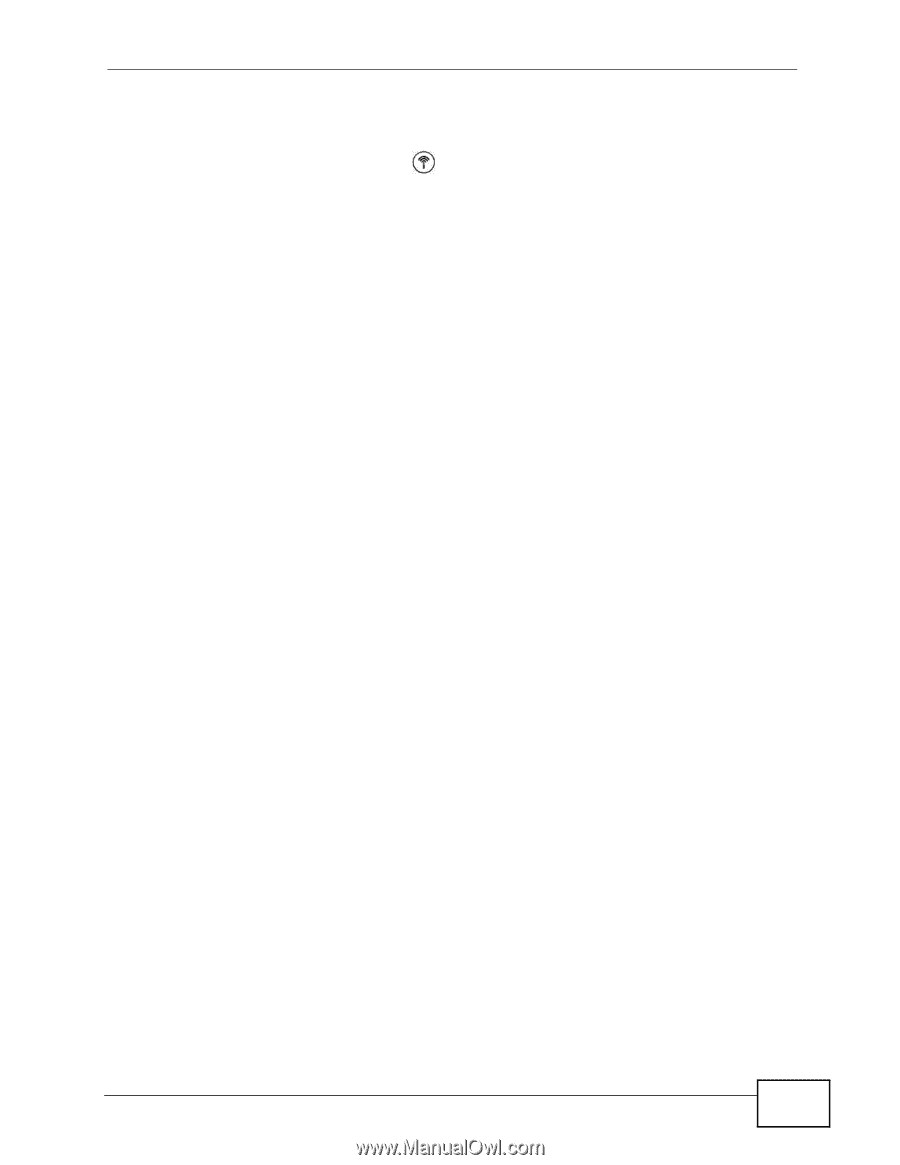ZyXEL P-2612HW-F3 User Guide - Page 25
The WPS/WLAN Button, Ways to Manage the ZyXEL Device
 |
View all ZyXEL P-2612HW-F3 manuals
Add to My Manuals
Save this manual to your list of manuals |
Page 25 highlights
Chapter 1 Introduction 1.3 The WPS/WLAN Button You can use the WPS button ( ) on the top of the device to turn the wireless LAN off or on. You can also use it to activate WPS in order to quickly set up a wireless network with strong security. Turn the Wireless LAN Off or On 1 Make sure the POWER LED is on (not blinking). 2 Press the WPS button for one second and release it. The WLAN/WPS LED should change from on to off or vice versa. Activate WPS 1 Make sure the POWER LED is on (not blinking). 2 Press the WPS button for more than five seconds and release it. Press the WPS button on another WPS -enabled device within range of the ZyXEL Device. The WLAN/WPS LED should flash while the ZyXEL Device sets up a WPS connection with the wireless device. Note: You must activate WPS in the ZyXEL Device and in another wireless device within two minutes of each other. See Chapter 6 on page 141 for more information. 1.4 Ways to Manage the ZyXEL Device Use any of the following methods to manage the ZyXEL Device. • Web Configurator. This is recommended for everyday management of the ZyXEL Device using a (supported) web browser. • Command Line Interface. Line commands are mostly used for troubleshooting by service engineers. • FTP for firmware upgrades and configuration backup/restore. P-2612HNU(L)-FxF User's Guide 25