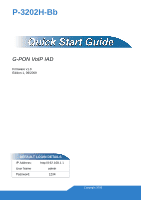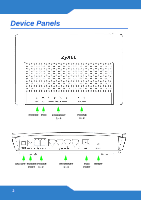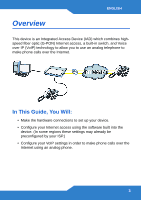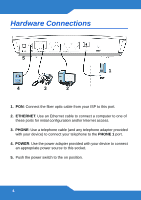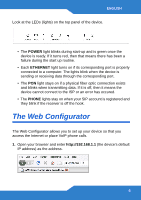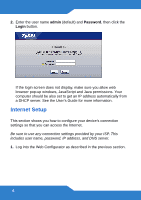ZyXEL P-3202H-Bb Quick Start Guide
ZyXEL P-3202H-Bb Manual
 |
View all ZyXEL P-3202H-Bb manuals
Add to My Manuals
Save this manual to your list of manuals |
ZyXEL P-3202H-Bb manual content summary:
- ZyXEL P-3202H-Bb | Quick Start Guide - Page 1
P-3202H-Bb G-PON VoIP IAD Firmware v1.0 Edition 1, 09/2009 DEFAULT LOGIN DETAILS IP Address: http://192.168.1.1 User Name admin Password: 1234 Copyright 2009 - ZyXEL P-3202H-Bb | Quick Start Guide - Page 2
Device Panels POWER PON ETHERNET 1~4 PHONE 1~2 ON/OFF POWER PHONE PORT 1~2 ETHERNET 1~4 PON RESET PORT 2 - ZyXEL P-3202H-Bb | Quick Start Guide - Page 3
-in switch, and Voice over IP (VoIP) technology to allow you to use an analog telephone to make phone calls over the Internet. In This Guide, You Will: • Make the hardware connections to set up your device. • Configure your Internet access using the software built into the device. (In some regions - ZyXEL P-3202H-Bb | Quick Start Guide - Page 4
Hardware Connections 5 1 4 3 2 1. PON: Connect the fiber optic cable from your ISP to this port. 2. ETHERNET: Use an Ethernet cable to connect a computer to one of these ports for initial configuration and/or Internet access. 3. PHONE: Use a telephone cable (and any telephone adapter provided - ZyXEL P-3202H-Bb | Quick Start Guide - Page 5
ENGLISH Look at the LEDs (lights) on the top panel of the device. • The POWER light blinks during start-up and is green once the device is ready. If it turns red, then that means there has been a failure during the start up routine. • Each ETHERNET light turns on if its corresponding port is - ZyXEL P-3202H-Bb | Quick Start Guide - Page 6
up windows, JavaScript and Java permissions. Your computer should be also set to get an IP address automatically from a DHCP server. See the User's Guide for more information. Internet Setup This section shows you how to configure your device's connection settings so that you can access the Internet - ZyXEL P-3202H-Bb | Quick Start Guide - Page 7
. 3. When the Internet Access Setup screen displays, select an Encapsulation method. If you choose PPPoE encapsulation, then you must enter a User Name and Password. The Service Name is optional, but usually corresponds to the name of the ISP for easy reference later. 7 - ZyXEL P-3202H-Bb | Quick Start Guide - Page 8
If you choose IP encapsulation, then you must enter a method for obtaining an IP address on your device. Choose Obtain an IP address automatically if your ISP dynamically assigns IP addresses with a DHCP server. Otherwise, choose Static IP Address and enter the information as provided by your ISP. - ZyXEL P-3202H-Bb | Quick Start Guide - Page 9
phone calls, your device utilizes a protocol known as 'SIP'. Be sure to use any connection settings that may have been provided by your VoIP service provider. This includes SIP number, SIP Server Address, and SIP username and password. 1. Log into the Web Configurator as described in the previous - ZyXEL P-3202H-Bb | Quick Start Guide - Page 10
which outgoing calls are sent. • REGISTER Server Address - This is the IP address or domain name of the SIP account registration server. If your VoIP service provider did not give you this information then you can use the SIP server address. • REGISTER Server Port - This is the SIP register server - ZyXEL P-3202H-Bb | Quick Start Guide - Page 11
one if this is your first time configuring this. 6. Select Active SIP Account, then enter the following information (if it was provided by your VoIP service provider): • Number - This is the number other people dial when they want to reach you using VoIP. • User Name - Enter your SIP account user - ZyXEL P-3202H-Bb | Quick Start Guide - Page 12
make a peer-to-peer call, set up a speed-dial entry first. See the User's Guide for instructions. Then, dial the speed-dial number to make the call. • To call regular telephone numbers, use your VoIP service provider's dialing plan. • To receive a call through the device, the other party must have

G-PON VoIP IAD
Firmware v1.0
Edition 1, 09/2009
P-3202H-Bb
DEFAULT LOGIN DETAILS
IP Address:
User Name
admin
Password:
1234
Copyright 2009