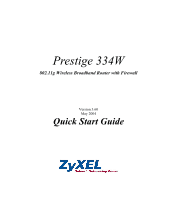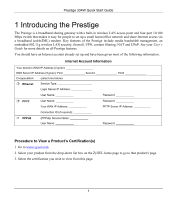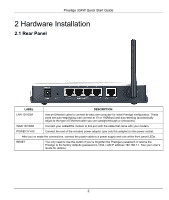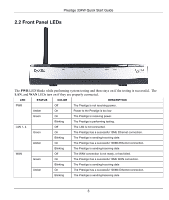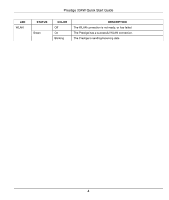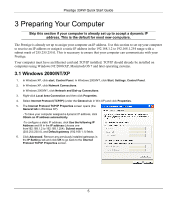ZyXEL P-334W Quick Start Guide
ZyXEL P-334W Manual
 |
View all ZyXEL P-334W manuals
Add to My Manuals
Save this manual to your list of manuals |
ZyXEL P-334W manual content summary:
- ZyXEL P-334W | Quick Start Guide - Page 1
Prestige 334W 802.11g Wireless Broadband Router with Firewall Version 3.60 May 2004 Quick Start Guide - ZyXEL P-334W | Quick Start Guide - Page 2
Prestige 334W Quick Start Guide 1 Introducing the Prestige The Prestige is a broadband sharing gateway with a built-in wireless LAN access point and four-port 10/100 Mbps switch that makes it easy for people to set up a small home/office network and share Internet access via a broadband (cable/DSL - ZyXEL P-334W | Quick Start Guide - Page 3
Prestige 334W Quick Start Guide 2 Hardware Installation 2.1 Rear Panel LABEL DESCRIPTION LAN 10/100M Use an Ethernet cable to connect at least one computer for initial Prestige configuration. These ports are auto-negotiating (can connect at 10 or 100Mbps) and auto-sensing (automatically adjust - ZyXEL P-334W | Quick Start Guide - Page 4
Prestige 334W Quick Start Guide 2.2 Front Panel LEDs The PWR LED blinks while performing system testing and then stays on if the testing is successful. The LAN, and WAN LEDs turn on if they are properly connected. LED STATUS COLOR DESCRIPTION PWR Off The Prestige is not receiving power. - ZyXEL P-334W | Quick Start Guide - Page 5
Prestige 334W Quick Start Guide LED WLAN STATUS Green COLOR Off On Blinking DESCRIPTION The WLAN connection is not ready, or has failed. The Prestige has a successful WLAN connection. The Prestige is sending/receiving data 4 - ZyXEL P-334W | Quick Start Guide - Page 6
Prestige 334W Quick Start Guide 3 Preparing Your Computer Skip this section if your computer is already set up to accept a dynamic IP address. This is the default for most new computers. The Prestige is already set up to assign your computer an IP address. Use this section to set up your computer to - ZyXEL P-334W | Quick Start Guide - Page 7
Prestige 334W Quick Start Guide 7. Click Obtain DNS server address automatically if you do not know with subnet mask 255.255.255.0 in order to communicate with the Prestige. Refer to your User's Guide for detailed IP address configuration for other Windows and Macintosh computer operating systems. 6 - ZyXEL P-334W | Quick Start Guide - Page 8
Prestige 334W Quick Start Guide 4 Configuring Your Prestige Choose one of these methods to access and configure the Prestige. This Quick Start Guide shows you how to use the web configurator setup wizard and bandwidth management wizard only. See your User's Guide for background information on all - ZyXEL P-334W | Quick Start Guide - Page 9
Prestige 334W Quick Start Guide Default password. Step 3. It is highly recommended you change the default password! Enter a new password, retype it to confirm and click Apply; alternatively click Ignore to proceed to the main menu if you do not want to change the password now. 8 - ZyXEL P-334W | Quick Start Guide - Page 10
Prestige 334W Quick Start Guide Change default password. Step 4. You should now see the web configurator MAIN MENU screen. Click WIZARD to begin a series of screens to help you configure your Prestige for the first time. Click the BM SETUP to begin a series of screens to help you configure media - ZyXEL P-334W | Quick Start Guide - Page 11
Prestige 334W Quick Start Guide WIZARD BANDWIDTH MANAGEMENT WIZARD Navigation panel LOGOUT 4.2 Internet Access Using the Wizard Step 1. Click Wizard Setup in the main menu to display the first wizard screen. 10 - ZyXEL P-334W | Quick Start Guide - Page 12
Prestige 334W Quick Start Guide System Name is for identification purposes. Enter your computer's "Computer Name". The Domain Name entry is what is propagated to the DHCP clients on the - ZyXEL P-334W | Quick Start Guide - Page 13
Prestige 334W Quick Start Guide WEP (Wired Equivalent Privacy) encrypts data frames before transmitting over the wireless network. Select either 64-bit or 128-bit from the WEP Encryption drop- - ZyXEL P-334W | Quick Start Guide - Page 14
Prestige 334W Quick Start Guide Choose Ethernet when the WAN port is used as a regular Ethernet. ll also need a username and password and possibly the PPPoE service name. Your ISP will give you all needed information. Choose PPTP if your service provider uses a DSL terminator with PPTP login. You'll - ZyXEL P-334W | Quick Start Guide - Page 15
Prestige 334W Quick Start Guide WAN IP Address Assignment Select Get automatically from ISP DNS Server Address Assignment Select From ISP if your ISP dynamically assigns DNS server information (and the Prestige's WAN IP address). The field to the right displays the (read-only) DNS server IP address - ZyXEL P-334W | Quick Start Guide - Page 16
Prestige 334W Quick Start Guide Note: If you are currently using a Wireless PC card to access this router AND you made changes to less than the speed of the broadband device connected to the WAN port. For example, set the speed to 1000 Kbps (or less) if the broadband device connected to the WAN port - ZyXEL P-334W | Quick Start Guide - Page 17
Prestige 334W Quick Start Guide Step 2. Use the second wizard screen to select the services that you want to apply bandwidth management. Apply bandwidth management by selecting services from the list provided. Click Next to continue. Step 3. The third wizard screen allows you to setup priorities - ZyXEL P-334W | Quick Start Guide - Page 18
Prestige 334W Quick Start Guide MAINTENANCE to see your system information, statistics, perform firmware and configuration file maintenance. Click LOGOUT to exit Your Internet Connection Launch your web browser and navigate to www.zyxel.com. You don't need a dial-up program such as Dial Up Networking. - ZyXEL P-334W | Quick Start Guide - Page 19
Prestige 334W Quick Start Guide 5 Troubleshooting PROBLEM None of the LEDs turn on when you turn on the Prestige. Cannot access the Prestige from the LAN. Cannot ping any computer on the LAN. Cannot get a WAN IP address from the ISP. Cannot access the Internet. CORRECTIVE ACTION Make
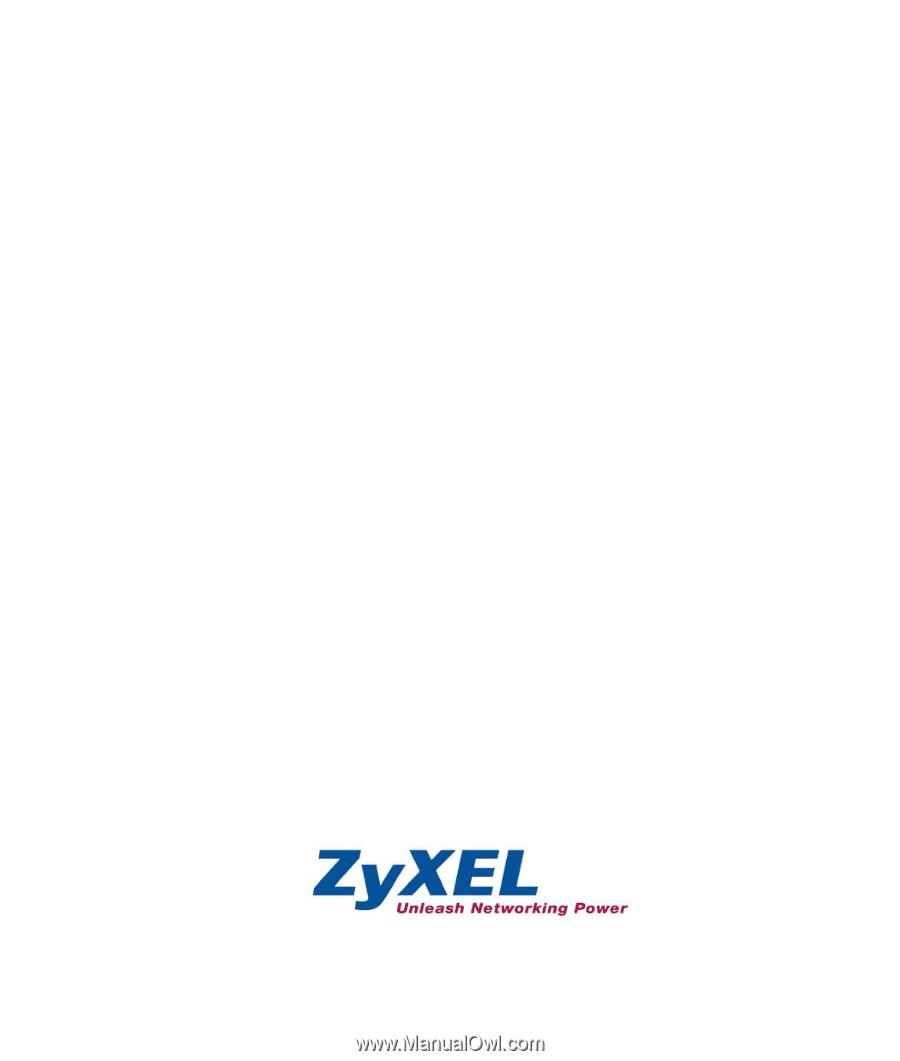
Prestige 334W
802.11g Wireless Broadband Router with Firewall
Version 3.60
May 2004
Quick Start Guide