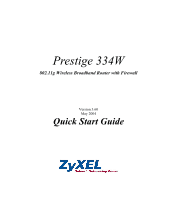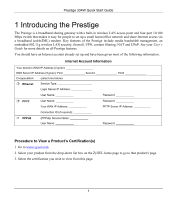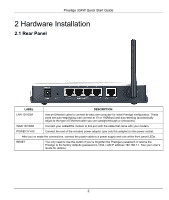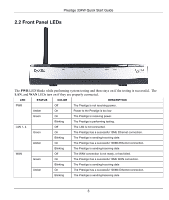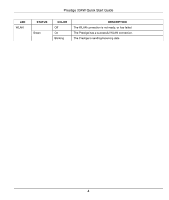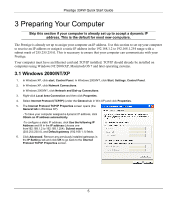ZyXEL P-334W Quick Start Guide - Page 3
Hardware Installation
 |
View all ZyXEL P-334W manuals
Add to My Manuals
Save this manual to your list of manuals |
Page 3 highlights
Prestige 334W Quick Start Guide 2 Hardware Installation 2.1 Rear Panel LABEL DESCRIPTION LAN 10/100M Use an Ethernet cable to connect at least one computer for initial Prestige configuration. These ports are auto-negotiating (can connect at 10 or 100Mbps) and auto-sensing (automatically adjust to the type of Ethernet cable you use (straight-through or crossover)). WAN 10/100M Connect your cable/DSL modem to this port with the cable that came with your modem. POWER 9 VAC Connect the end of the included power adaptor (use only this adapter) to this power socket. After you've made the connections, connect the power cable to a power supply and look at the front panel LEDs. RESET You only need to use this button if you've forgotten the Prestige's password. It returns the Prestige to the factory defaults (password is 1234, LAN IP address 192.168.1.1. See your User's Guide for details). 2