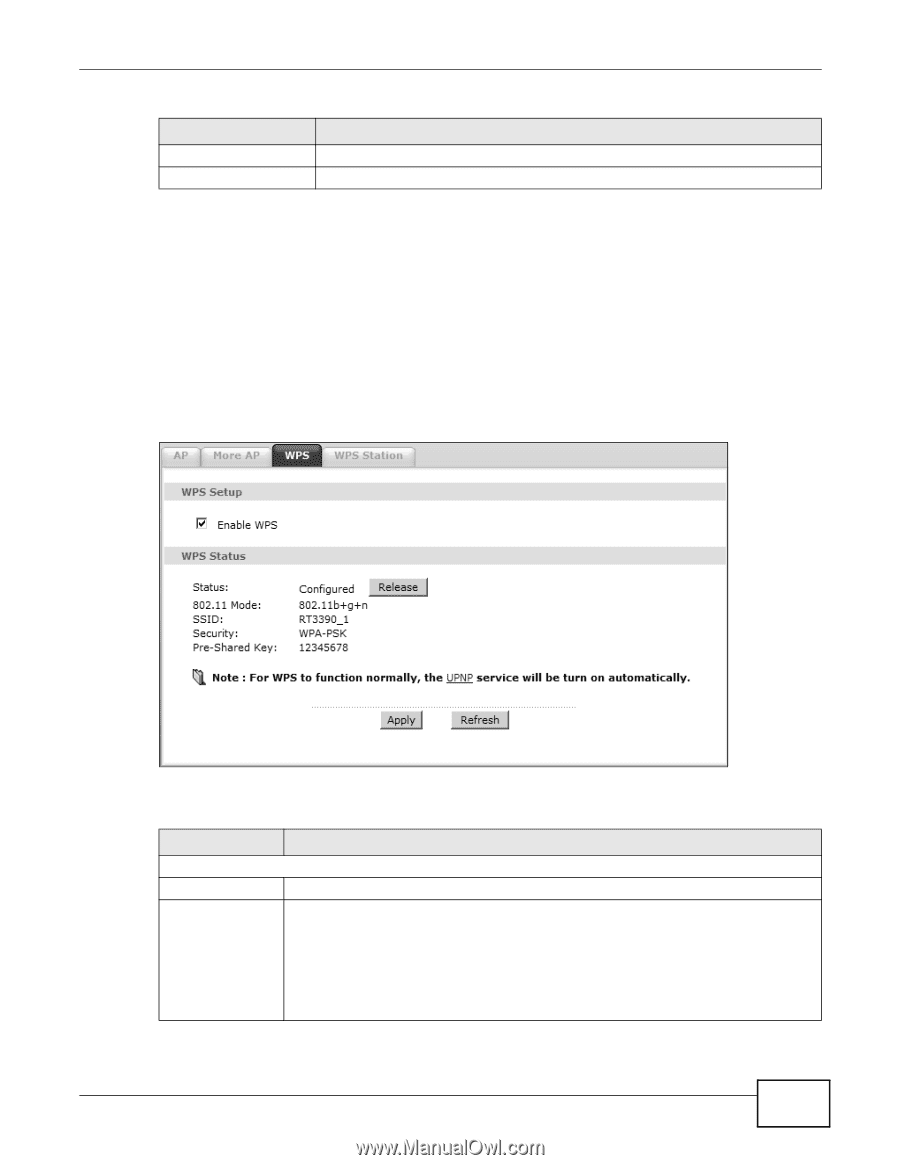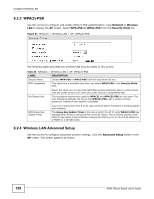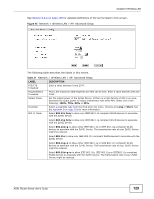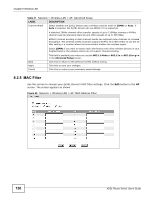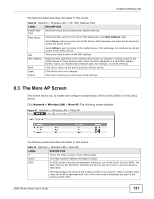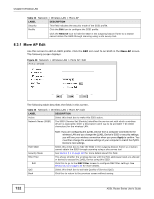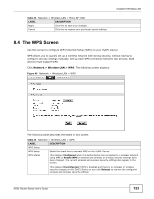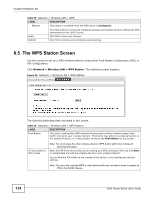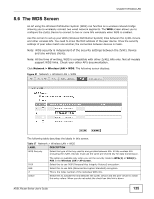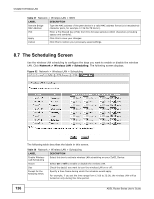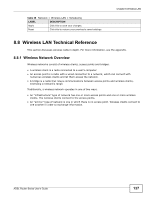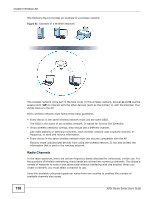ZyXEL P-660HN-F1 User Guide - Page 133
The WPS Screen
 |
View all ZyXEL P-660HN-F1 manuals
Add to My Manuals
Save this manual to your list of manuals |
Page 133 highlights
Table 34 Network > Wireless LAN > More AP: Edit LABEL DESCRIPTION Apply Click this to save your changes. Cancel Click this to restore your previously saved settings. Chapter 8 Wireless LAN 8.4 The WPS Screen Use this screen to configure WiFi Protected Setup (WPS) on your ZyXEL Device. WPS allows you to quickly set up a wireless network with strong security, without having to configure security settings manually. Set up each WPS connection between two devices. Both devices must support WPS. Click Network > Wireless LAN > WPS. The following screen displays. Figure 49 Network > Wireless LAN > WPS The following table describes the labels in this screen. Table 35 Network > Wireless LAN > WPS LABEL DESCRIPTION WPS Setup WPS Setup Select the check box to activate WPS on the ZyXEL Device. WPS Status This displays Configured when the ZyXEL Device has connected to a wireless network using WPS or Enable WPS is selected and wireless or wireless security settings have been changed. The current wireless and wireless security settings also appear in the screen. This displays Unconfigured if WPS is disabled and there is no wireless or wireless security changes on the ZyXEL Device or you click Release to remove the configured wireless and wireless security settings. ADSL Router Series User's Guide 133