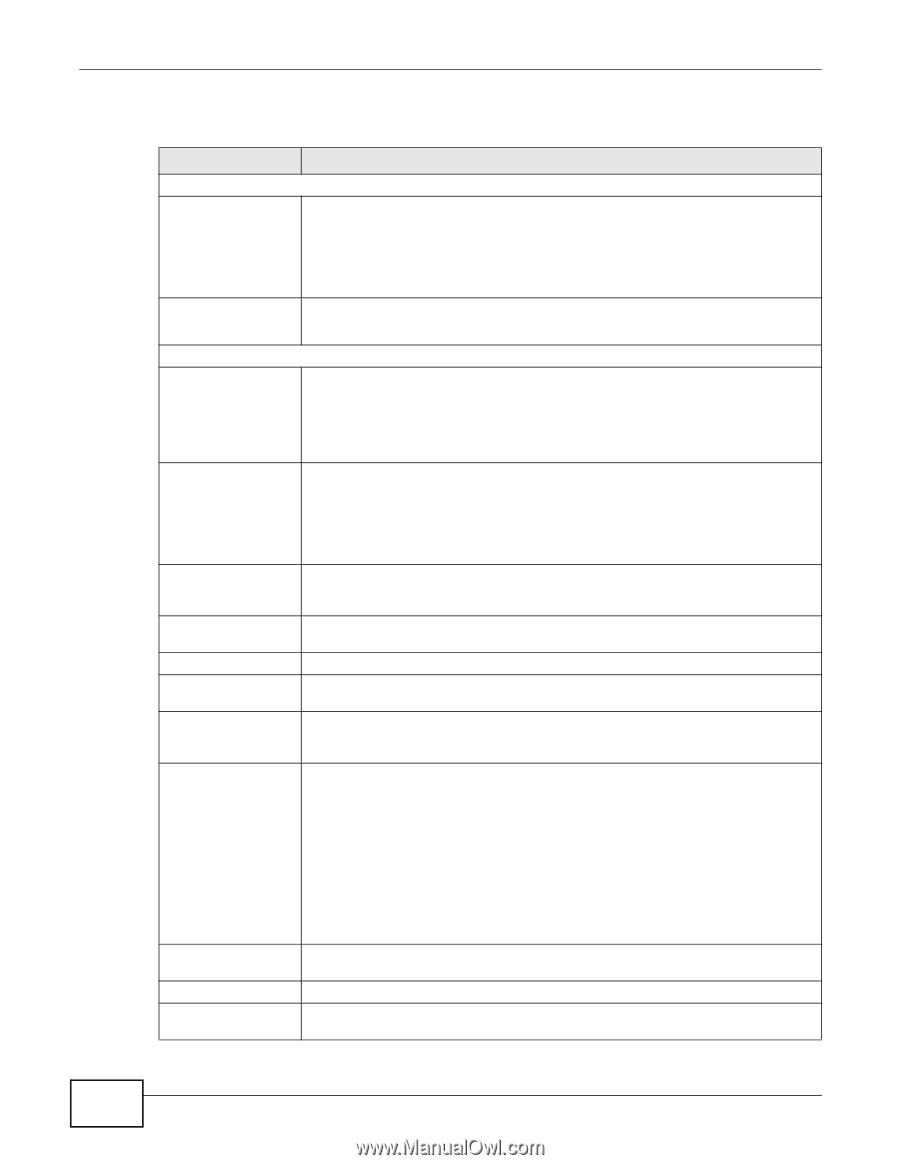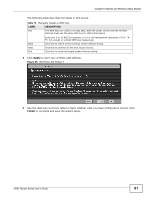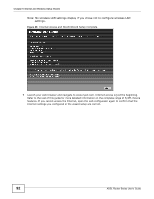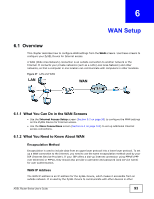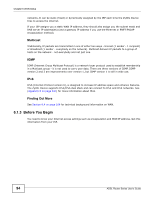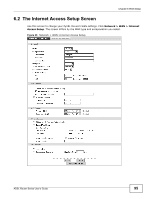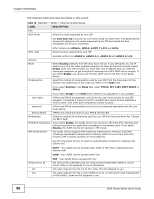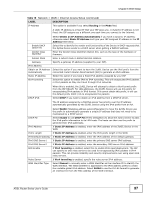ZyXEL P-660HNU-T1 User Guide - Page 96
Table 16, Label, Description - - t1 ipv6
 |
View all ZyXEL P-660HNU-T1 manuals
Add to My Manuals
Save this manual to your list of manuals |
Page 96 highlights
Chapter 6 WAN Setup The following table describes the labels in this screen. Table 16 Network > WAN > Internet Access Setup LABEL DESCRIPTION Line ADSL Mode Select the mode supported by your ISP. Use Auto Sync-Up if you are not sure which mode to choose from. The ZyXEL Device dynamically diagnoses the mode supported by the ISP and selects the best compatible one for your connection. ADSL Type Other options are ADSL2+, ADSL2, G.DMT, T1.413 and G.lite. Select the type supported by your ISP. General Mode Encapsulation Available options are ANNEX A, ANNEX A/L, ANNEX M and ANNEX A/L/M. Select Routing (default) from the drop-down list box if your ISP gives you one IP address only and you want multiple computers to share an Internet account. Select Bridge when your ISP provides you more than one IP address and you want the connected computers to get individual IP address from ISP's DHCP server directly. If you select Bridge, you cannot use Firewall, DHCP server and NAT on the ZyXEL Device. Select the method of encapsulation used by your ISP from the drop-down list box. Choices vary depending on the mode you select in the Mode field. If you select Routing in the Mode field, select PPPoA, RFC 1483, ENET ENCAP or PPPoE. User Name Password Service Name Multiplexing IPv6/IPv4 Dual Stack PPP Authentication If you select Bridge in the Mode field, method of encapsulation is not available. (PPPoA and PPPoE encapsulation only) Enter the user name exactly as your ISP assigned. If assigned a name in the form user@domain where domain identifies a service name, then enter both components exactly as given. (PPPoA and PPPoE encapsulation only) Enter the password associated with the user name above. (PPPoE only) Type the name of your PPPoE service here. Select the method of multiplexing used by your ISP from the drop-down list. Choices are VC or LLC. If you select Enable, the ZyXEL Device can connect to IPv4 and IPv6 networks and choose the protocol for applications according to the address type. If you select Disable, the ZyXEL Device will operate in IPv4 mode. The ZyXEL Device supports PAP (Password Authentication Protocol) and CHAP (Challenge Handshake Authentication Protocol). CHAP is more secure than PAP; however, PAP is readily available on more platforms. Use the drop-down list box to select an authentication protocol for outgoing calls. Options are: AUTO - Your ZyXEL Device accepts either CHAP or PAP when requested by this remote node. CHAP - Your ZyXEL Device accepts CHAP only. Virtual Circuit ID VPI VCI PAP - Your ZyXEL Device accepts PAP only. VPI (Virtual Path Identifier) and VCI (Virtual Channel Identifier) define a virtual circuit. Refer to the appendix for more information. The valid range for the VPI is 0 to 255. Enter the VPI assigned to you. The valid range for the VCI is 32 to 65535 (0 to 31 is reserved for local management of ATM traffic). Enter the VCI assigned to you. 96 ADSL Router Series User's Guide