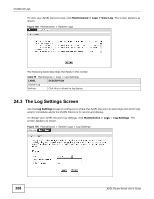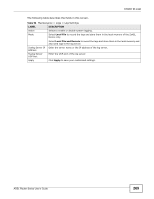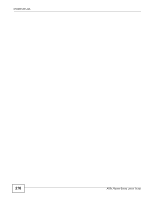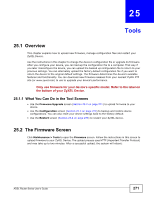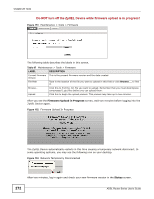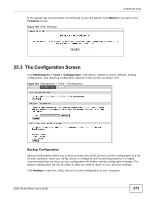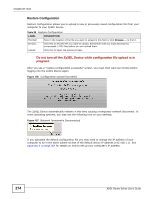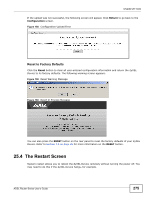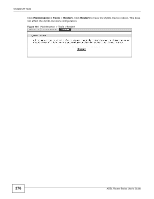ZyXEL P-660HU-T1 User Guide - Page 271
Tools
 |
View all ZyXEL P-660HU-T1 manuals
Add to My Manuals
Save this manual to your list of manuals |
Page 271 highlights
CHAPTER 25 Tools 25.1 Overview This chapter explains how to upload new firmware, manage configuration files and restart your ZyXEL Device. Use the instructions in this chapter to change the device's configuration file or upgrade its firmware. After you configure your device, you can backup the configuration file to a computer. That way if you later misconfigure the device, you can upload the backed up configuration file to return to your previous settings. You can alternately upload the factory default configuration file if you want to return the device to the original default settings. The firmware determines the device's available features and functionality. You can download new firmware releases from your nearest ZyXEL FTP site (or www.zyxel.com) to use to upgrade your device's performance. Only use firmware for your device's specific model. Refer to the label on the bottom of your ZyXEL Device. 25.1.1 What You Can Do in the Tool Screens • Use the Firmware Upgrade screen (Section 25.2 on page 271) to upload firmware to your device. • Use the Configuration screen (Section 25.3 on page 273) to backup and restore device configurations. You can also reset your device settings back to the factory default. • Use the Restart screen (Section 25.4 on page 275) to restart your ZyXEL device. 25.2 The Firmware Screen Click Maintenance > Tools to open the Firmware screen. Follow the instructions in this screen to upload firmware to your ZyXEL Device. The upload process uses HTTP (Hypertext Transfer Protocol) and may take up to two minutes. After a successful upload, the system will reboot. ADSL Router Series User's Guide 271