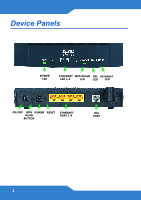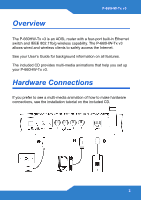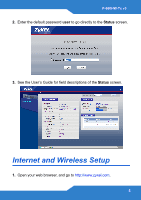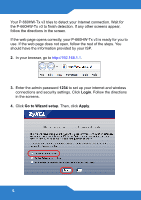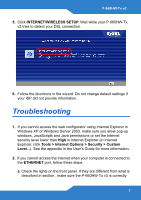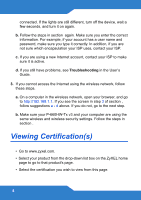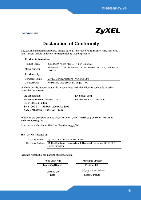ZyXEL P-660HW-T1 v3 Quick Start Guide - Page 4
Status
 |
View all ZyXEL P-660HW-T1 v3 manuals
Add to My Manuals
Save this manual to your list of manuals |
Page 4 highlights
1. DSL: Use a telephone wire to connect your P-660HW-Tx v3's DSL port to a telephone jack (or to a splitter, if one is already installed). 2. ETHERNET: Use an Ethernet cable to connect a computer to an ETHERNET port for initial configuration and/or Internet access. 3. POWER: Use the power adaptor provided with your P-660HW-Tx v3 to connect an appropriate power source to the POWER socket. Make sure the power source is on. 4. Push in the POWER button. Look at the lights on the front panel. • The POWER light blinks while your P-660HW-Tx v3 starts up and stays on once it is ready. The DSL light is on when the P-660HWTx v3 has a DSL connection, and the WLAN light is on when the wireless LAN is ready. The INTERNET light is on when you are able to access the Internet and blinks when the P-660HW-Tx v3 is sending or receiving data. • Each ETHERNET light stays on if the corresponding ETHERNET port is properly connected and blinks when there is traffic. If any of these lights are not on, check your connections, and inspect your cables for damage. If the lights are still off, contact your local vendor. Status Page 1. In your browser, go to http://192.168.1.1. 4