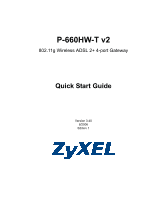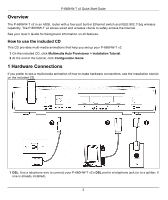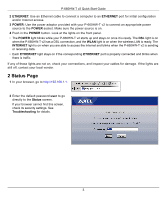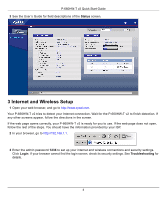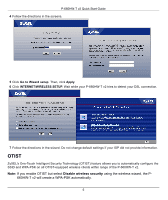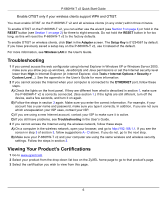ZyXEL P-660HW-T3 v2 Quick Start Guide - Page 4
Internet and Wireless Setup, Status, Login, Troubleshooting - admin password
 |
View all ZyXEL P-660HW-T3 v2 manuals
Add to My Manuals
Save this manual to your list of manuals |
Page 4 highlights
P-660HW-T v2 Quick Start Guide 3 See the User's Guide for field descriptions of the Status screen. 3 Internet and Wireless Setup 1 Open your web browser, and go to http://www.zyxel.com. Your P-660HW-T v2 tries to detect your Internet connection. Wait for the P-660HW-T v2 to finish detection. If any other screens appear, follow the directions in the screen. If the web page opens correctly, your P-660HW-T v2 is ready for you to use. If the web page does not open, follow the rest of the steps. You should have the information provided by your ISP. 2 In your browser, go to http://192.168.1.1. 3 Enter the admin password 1234 to set up your internet and wireless connections and security settings. Click Login. If your browser cannot find the login screen, check its security settings. See Troubleshooting for details. 4