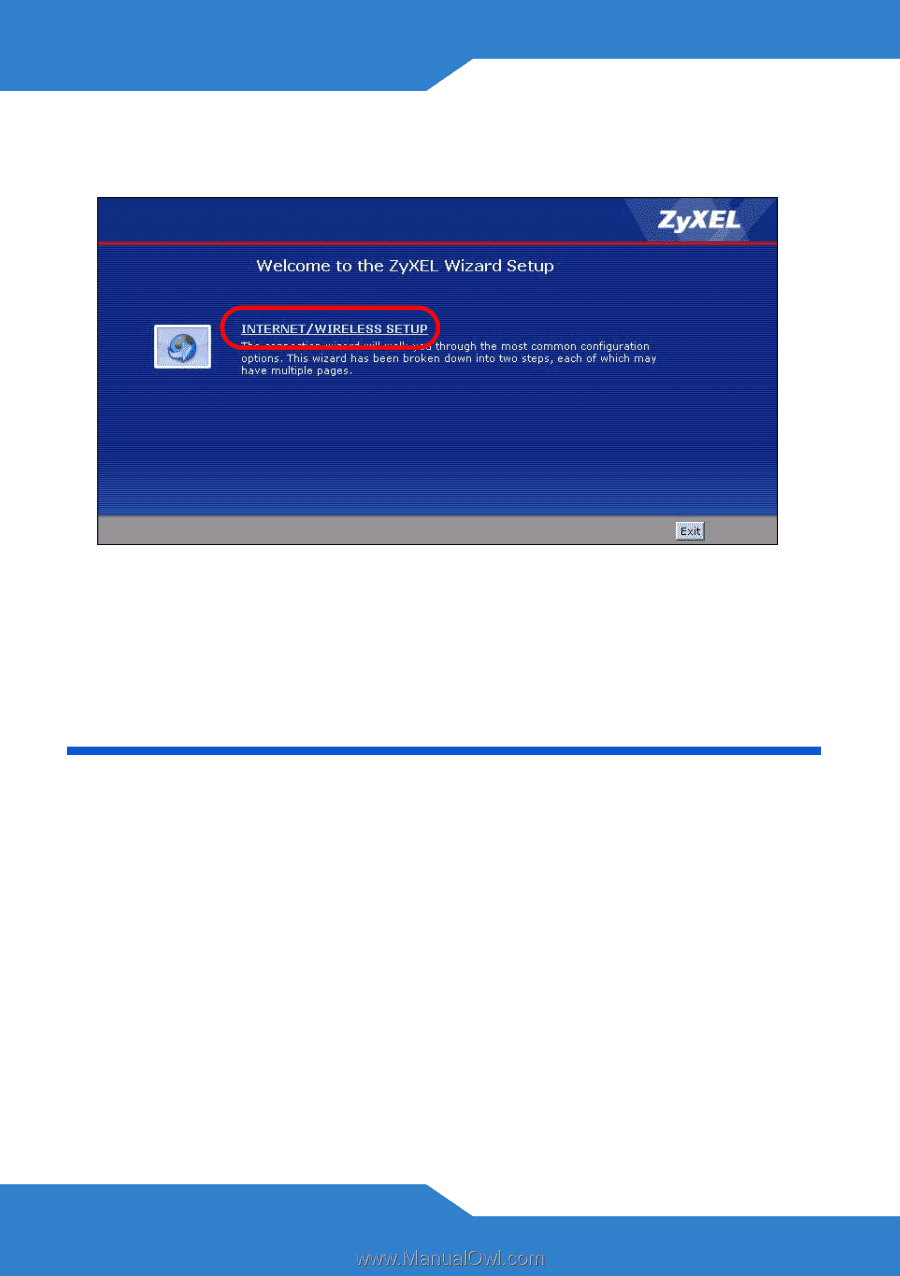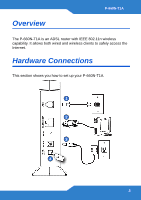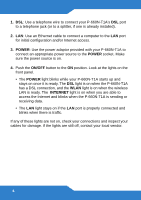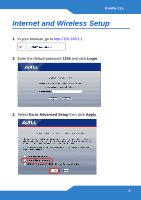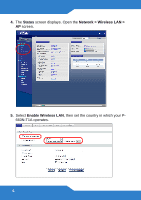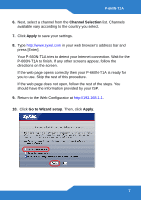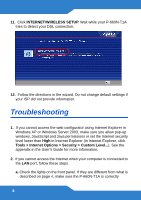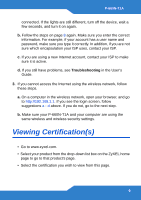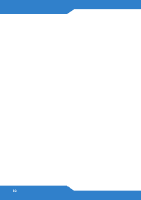ZyXEL P-660N-T1A Quick Start Guide - Page 8
Troubleshooting
 |
View all ZyXEL P-660N-T1A manuals
Add to My Manuals
Save this manual to your list of manuals |
Page 8 highlights
11. Click INTERNET/WIRELESS SETUP. Wait while your P-660N-T1A tries to detect your DSL connection. 12. Follow the directions in the wizard. Do not change default settings if your ISP did not provide information. Troubleshooting 1. If you cannot access the web configurator using Internet Explorer in Windows XP or Windows Server 2003, make sure you allow pop-up windows, JavaScript and Java permissions or set the Internet security level lower than High in Internet Explorer (in Internet Explorer, click Tools > Internet Options > Security > Custom Level...). See the appendix in the User's Guide for more information. 2. If you cannot access the Internet when your computer is connected to the LAN port, follow these steps. a. Check the lights on the front panel. If they are different from what is described on page 4, make sure the P-660N-T1A is correctly 8