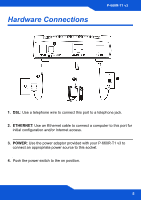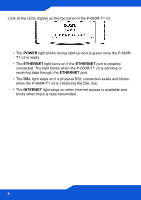ZyXEL P-660R-T1 v3 Quick Start Guide - Page 10
Enter the Internet access information exactly as given to you by your
 |
View all ZyXEL P-660R-T1 v3 manuals
Add to My Manuals
Save this manual to your list of manuals |
Page 10 highlights
ENGLISH 8. Select the type of ISP connection and click NEXT. Enter the information provided by your ISP. Keep the default settings if your ISP did not provide some information. Enter the Internet access information exactly as given to you by your ISP in each wizard screen and then click Next to continue or click Back to return to the previous screen. Current screen information will be lost if you click Back. 9. When your Internet connection is setup correctly, the DSL and INTERNET lights should be green. When you are finished click EXIT. If you cannot access the Internet and the INTERNET light is off, make sure you enter the correct information in the Quick Start wizard screens. If you are using a new Internet account, contact your ISP to make sure it is active. 10