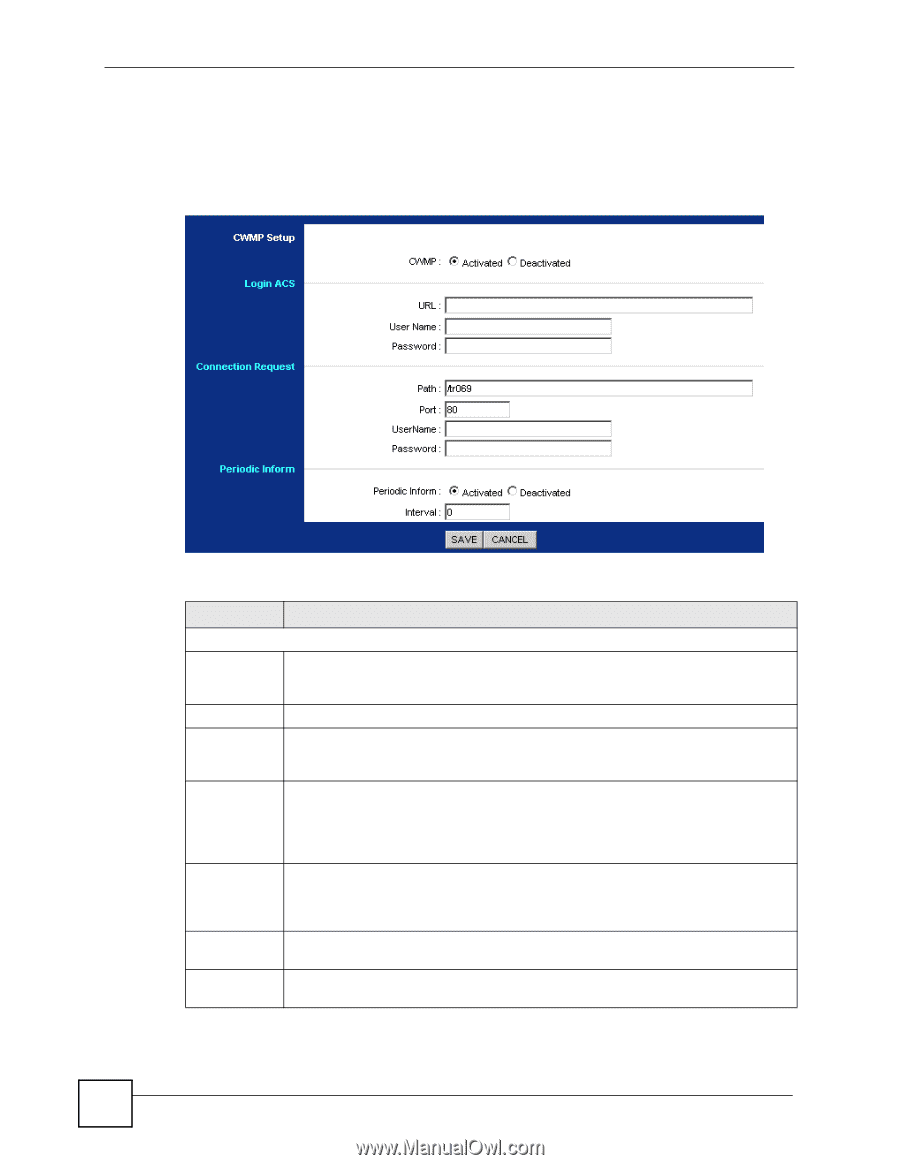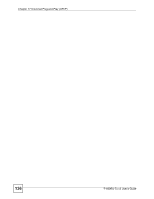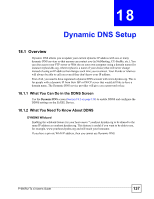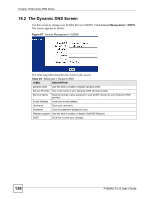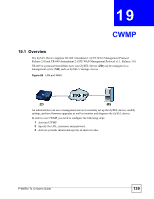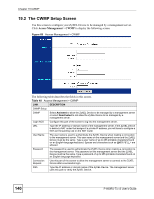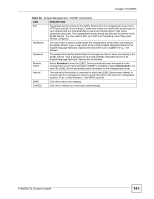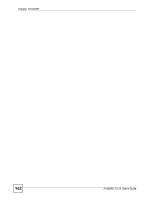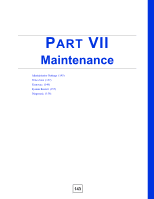ZyXEL P-660RU-T1 v3 User Guide - Page 140
The CWMP Setup Screen
 |
View all ZyXEL P-660RU-T1 v3 manuals
Add to My Manuals
Save this manual to your list of manuals |
Page 140 highlights
Chapter 19 CWMP 19.2 The CWMP Setup Screen Use this screen to configure your ZyXEL Device to be managed by a management server. Click Access Management > CWMP to display the following screen. Figure 69 Access Management > CWMP The following table describes the fields in this screen. Table 40 Access Management > CWMP LINK DESCRIPTION CWMP Setup CWMP Select Activated to allow the ZyXEL Device to be managed by a management server or select Deactivated to not allow the ZyXEL Device to be managed by a management server. Login ACS Configure this part of the screen to log into the management server. URL Type the IP address or domain name of the management server. If the ZyXEL Device is behind a NAT router that assigns it a private IP address, you will have to configure a NAT port forwarding rule on the NAT router. User Name The user name is used to authenticate the ZyXEL Device when making a connection to the management server. This user name on the management server and the ZyXEL Device must be the same. Type a user name of up to 255 printable characters found on an English-language keyboard. Spaces and characters such as are allowed. Password The password is used to authenticate the ZyXEL Device when making a connection to the management server. This password on the management server and the ZyXEL Device must be the same. Type a password of up to 255 printable characters found on an English-language keyboard. Connection Request Use this part of the screen to allow the management server to connect to the ZyXEL Device after a successful login. Path Type the IP address or domain name of the ZyXEL Device. The management server uses this path to verify the ZyXEL Device. 140 P-660RU-Tx v3 User's Guide