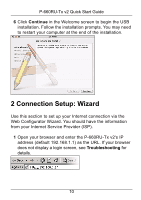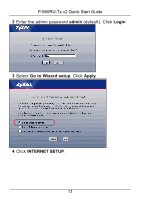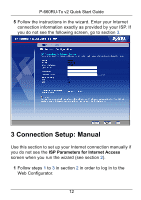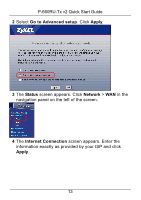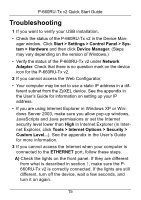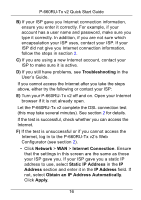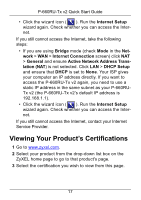ZyXEL P-660RU-T3 v2 Quick Start Guide - Page 16
Troubleshooting, Start > Settings > Control Panel > Sys, tem > Hardware, Device Manager
 |
View all ZyXEL P-660RU-T3 v2 manuals
Add to My Manuals
Save this manual to your list of manuals |
Page 16 highlights
P-660RU-Tx v2 Quick Start Guide Troubleshooting 1 If you want to verify your USB installation, • Check the status of the P-660RU-Tx v2 in the Device Manager window. Click Start > Settings > Control Panel > System > Hardware and then click Device Manager. (Steps may vary depending on the version of Windows.) • Verify the status of the P-660RU-Tx v2 under Network Adapter. Check that there is no question mark on the device icon for the P-660RU-Tx v2. 2 If you cannot access the Web Configurator, • Your computer may be set to use a static IP address in a different subnet from the ZyXEL device. See the appendix in the User's Guide for information on setting up your IP address. • If you are using Internet Explorer in Windows XP or Windows Server 2003, make sure you allow pop-up windows, JavaScripts and Java permissions or set the Internet security level lower than High in Internet Explorer (in Internet Explorer, click Tools > Internet Options > Security > Custom Level...). See the appendix in the User's Guide for more information. 3 If you cannot access the Internet when your computer is connected to the ETHERNET port, follow these steps. A) Check the lights on the front panel. If they are different from what is described in section 1, make sure the P660RU-Tx v2 is correctly connected. If the lights are still different, turn off the device, wait a few seconds, and turn it on again. 15