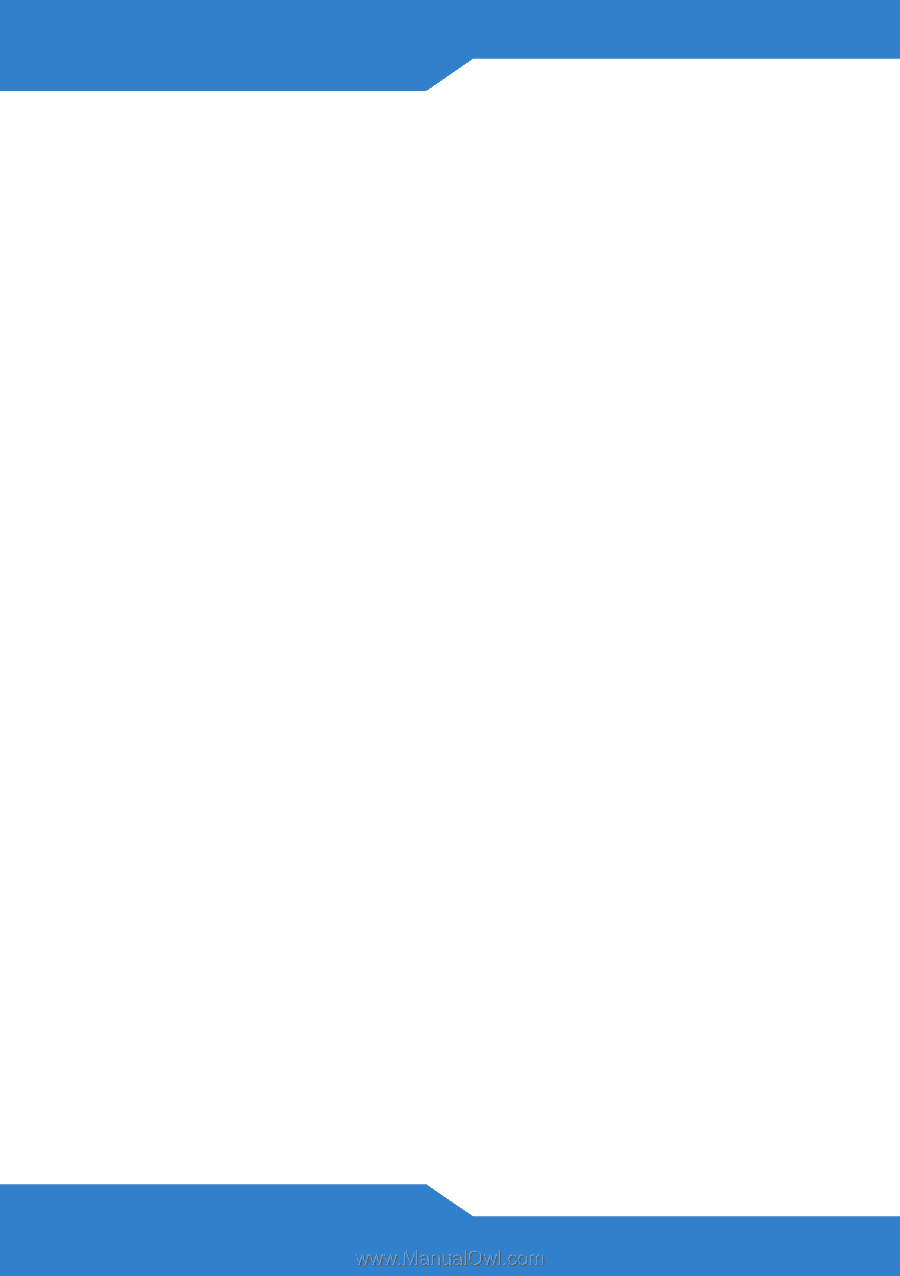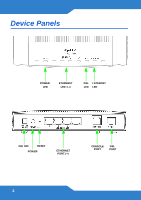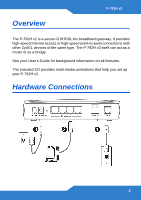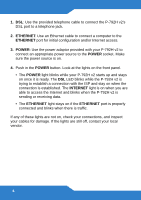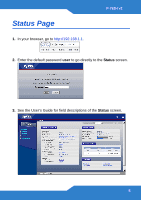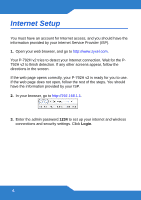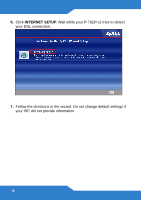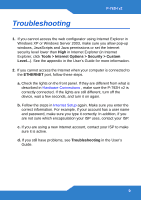ZyXEL P-792H v2 Quick Start Guide - Page 4
Ethernet, Power, Internet - configuration
 |
View all ZyXEL P-792H v2 manuals
Add to My Manuals
Save this manual to your list of manuals |
Page 4 highlights
1. DSL: Use the provided telephone cable to connect the P-792H v2's DSL port to a telephone jack. 2. ETHERNET: Use an Ethernet cable to connect a computer to the ETHERNET port for initial configuration and/or Internet access. 3. POWER: Use the power adaptor provided with your P-792H v2 to connect an appropriate power source to the POWER socket. Make sure the power source is on. 4. Push in the POWER button. Look at the lights on the front panel. • The POWER light blinks while your P-792H v2 starts up and stays on once it is ready. The DSL LED blinks while the P-792H v2 is trying to establish a connection with the ISP and stay on when the connection is established. The INTERNET light is on when you are able to access the Internet and blinks when the P-792H v2 is sending or receiving data. • The ETHERNET light stays on if the ETHERNET port is properly connected and blinks when there is traffic. If any of these lights are not on, check your connections, and inspect your cables for damage. If the lights are still off, contact your local vendor. 4