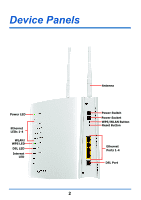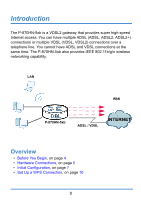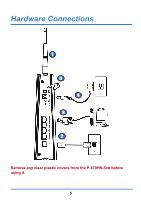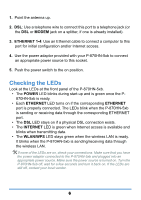ZyXEL P-870MH-C1 Quick Start Guide - Page 6
Checking The Leds, Modem, Ethernet 1-4, Power, Ethernet, Internet, Wlan/wps
 |
View all ZyXEL P-870MH-C1 manuals
Add to My Manuals
Save this manual to your list of manuals |
Page 6 highlights
1. Point the antenna up. 2. DSL: Use a telephone wire to connect this port to a telephone jack (or the DSL or MODEM jack on a splitter, if one is already installed). 3. ETHERNET 1-4: Use an Ethernet cable to connect a computer to this port for initial configuration and/or Internet access. 4. Use the power adaptor provided with your P-870HN-5xb to connect an appropriate power source to this socket. 5. Push the power switch to the on position. Checking the LEDs Look at the LEDs at the front panel of the P-870HN-5xb. • The POWER LED blinks during start-up and is green once the P870HN-5xb is ready. • Each ETHERNET LED turns on if the corresponding ETHERNET port is properly connected. The LEDs blink when the P-870HN-5xb is sending or receiving data through the corresponding ETHERNET port. • The DSL LED stays on if a physical DSL connection exists. • The INTERNET LED is green when Internet access is available and blinks when transmitting data. • The WLAN/WPS LED stays green when the wireless LAN is ready. It blinks when the P-870HN-5xb is sending/receiving data through the wireless LAN. #If none of the LEDs are on, check your connections. Make sure that you have the power adaptor connected to the P-870HN-5xb and plugged into an appropriate power source. Make sure the power source is turned on. Turn the P-870HN-5xb off, wait for a few seconds and turn it back on. If the LEDs are still off, contact your local vendor. 6