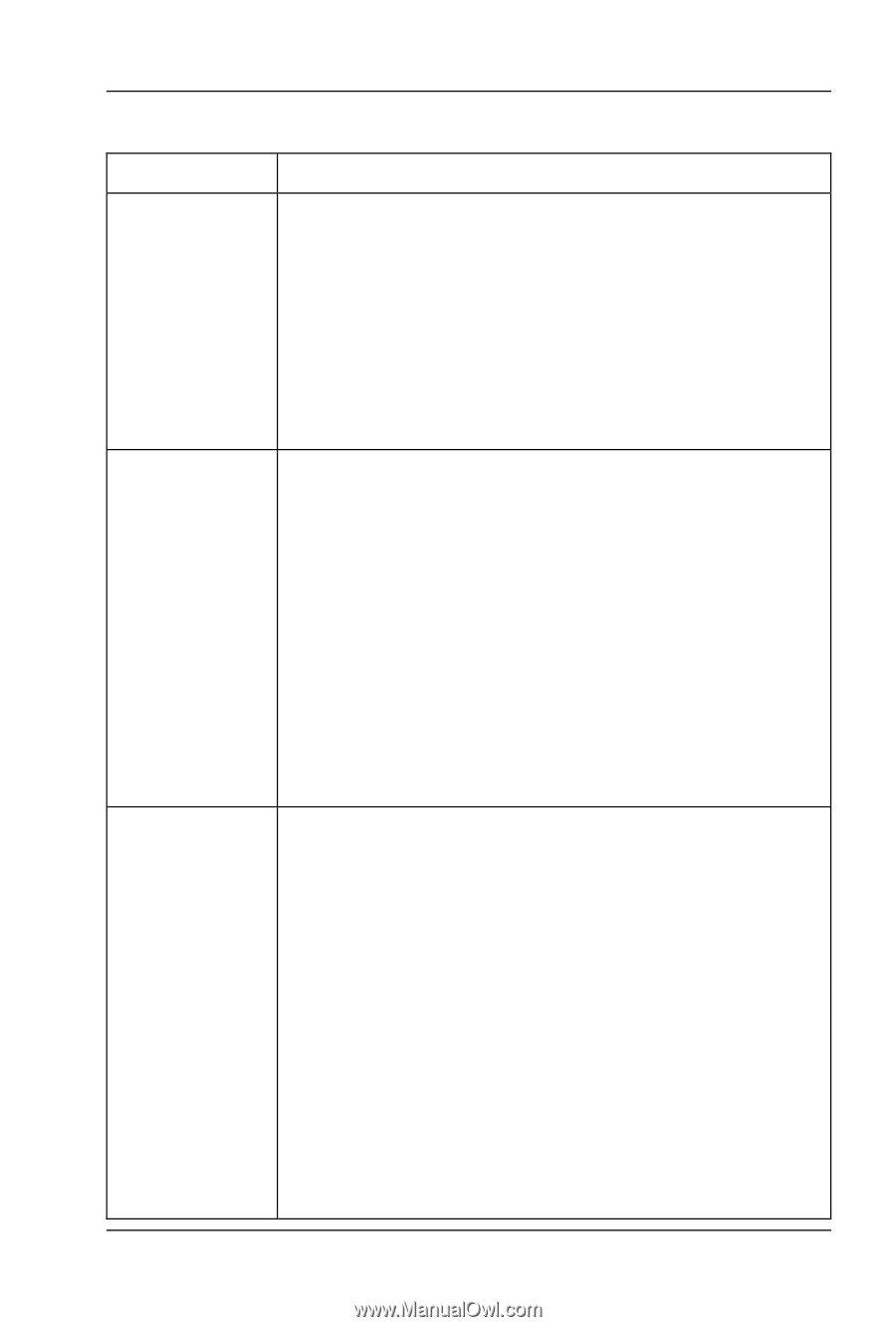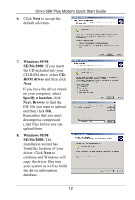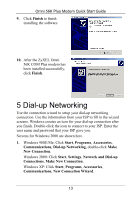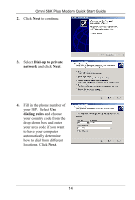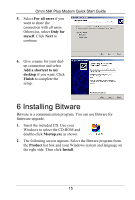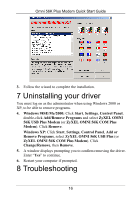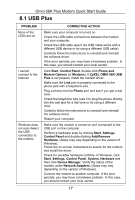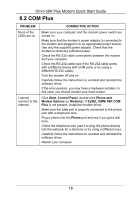ZyXEL omni.net Plus Quick Start Guide - Page 17
Zyxel Omni 56k Usb
 |
View all ZyXEL omni.net Plus manuals
Add to My Manuals
Save this manual to your list of manuals |
Page 17 highlights
Omni 56K Plus Modem Quick Start Guide 8.1 USB Plus PROBLEM None of the LEDs are on. I cannot connect to the Internet. Windows does not auto-detect the USB connection to the modem. CORRECTIVE ACTION Make sure your computer is turned on. Check the USB cable connections between the modem and your computer. Check the USB cable (see if the USB cable works with a different USB device or try using a different USB cable). Carefully follow the instructions to uninstall and reinstall the software driver. If the error persists, you may have a hardware problem. In this case, you should contact your local vendor. Click Start, Control Panel, double-click Phone and Modem Options (or Modems). If ZyXEL OMNI 56K USB Plus is not present, install the modem driver. Make sure the Line port is properly connected to the phone jack with a telephone wire. Plug a phone into the Phone port and see if you get a dial tone. Check the telephone wire (use it to plug the phone directly into the wall jack for a dial tone or try using a different one). Carefully follow the instructions to uninstall and reinstall the software driver. Restart your computer. Make sure the modem is turned on and connected to the USB port on the computer. Perform a hardware scan by clicking Start, Settings, Control Panel and double-clicking Add/Remove Hardware. (Steps may vary depending on the version of Windows). Follow the on-screen instructions to search for the modem and install the driver. Check for possible hardware conflicts. In Windows, click Start, Settings, Control Panel, System, Hardware and then click Device Manager. Verify the status of the modem under Network Adapters. (Steps may vary depending on the version of Windows). Connect the modem to another computer. If the error persists, you may have a hardware problem. In this case, you should contact your local vendor. 17