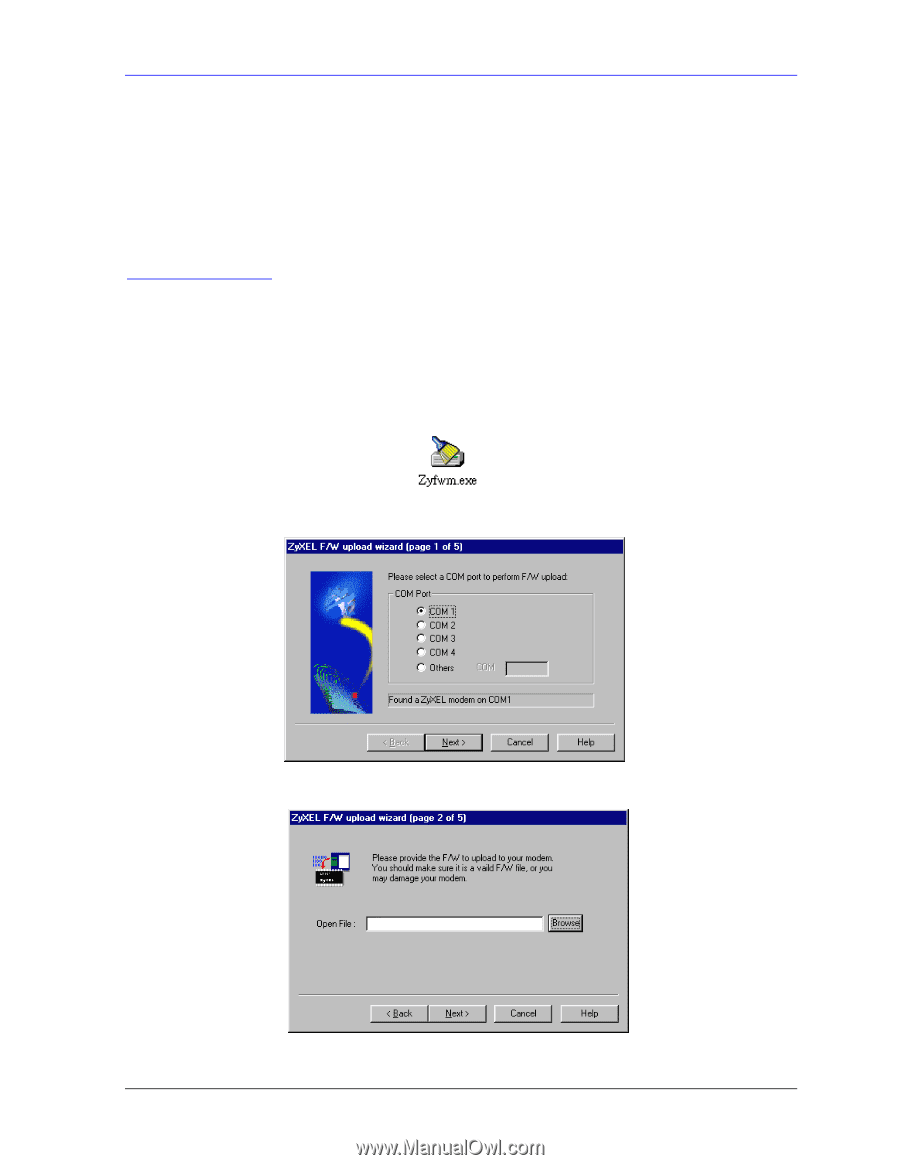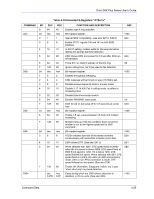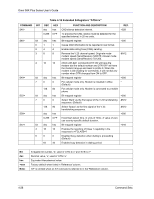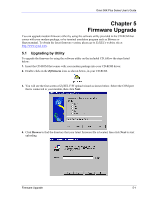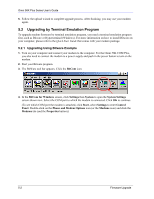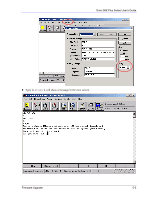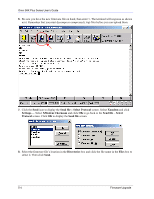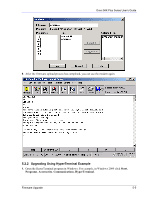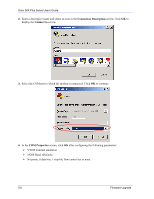ZyXEL omni.net Plus User Guide - Page 55
Firmware Upgrade, Upgrading by Utility - driver
 |
View all ZyXEL omni.net Plus manuals
Add to My Manuals
Save this manual to your list of manuals |
Page 55 highlights
Omni 56K Plus Series User's Guide Chapter 5 Firmware Upgrade You can upgrade modem firmware either by using the software utility provided in the CD-ROM that comes with your modem package, or by terminal emulation program such as Bitware or Hyperterminal. To obtain the latest firmware version, please go to ZyXEL's website site at http://www.zyxel.com. 5.1 Upgrading by Utility To upgrade the firmware by using the software utility on the included CD, follow the steps listed below: 1. Insert the CD-ROM that comes with your modem package into your CD-ROM driver. 2. Double-click on the Zyfwm.exe icon, as shown below, in your CD-ROM. 3. You will see the first screen of ZyXEL F/W upload wizard as shown below. Select the COM port that is connected to your modem, then click Next. 4. Click Browse to find the directory that your latest firmware file is located, then click Next to start uploading. Firmware Upgrade 5-1