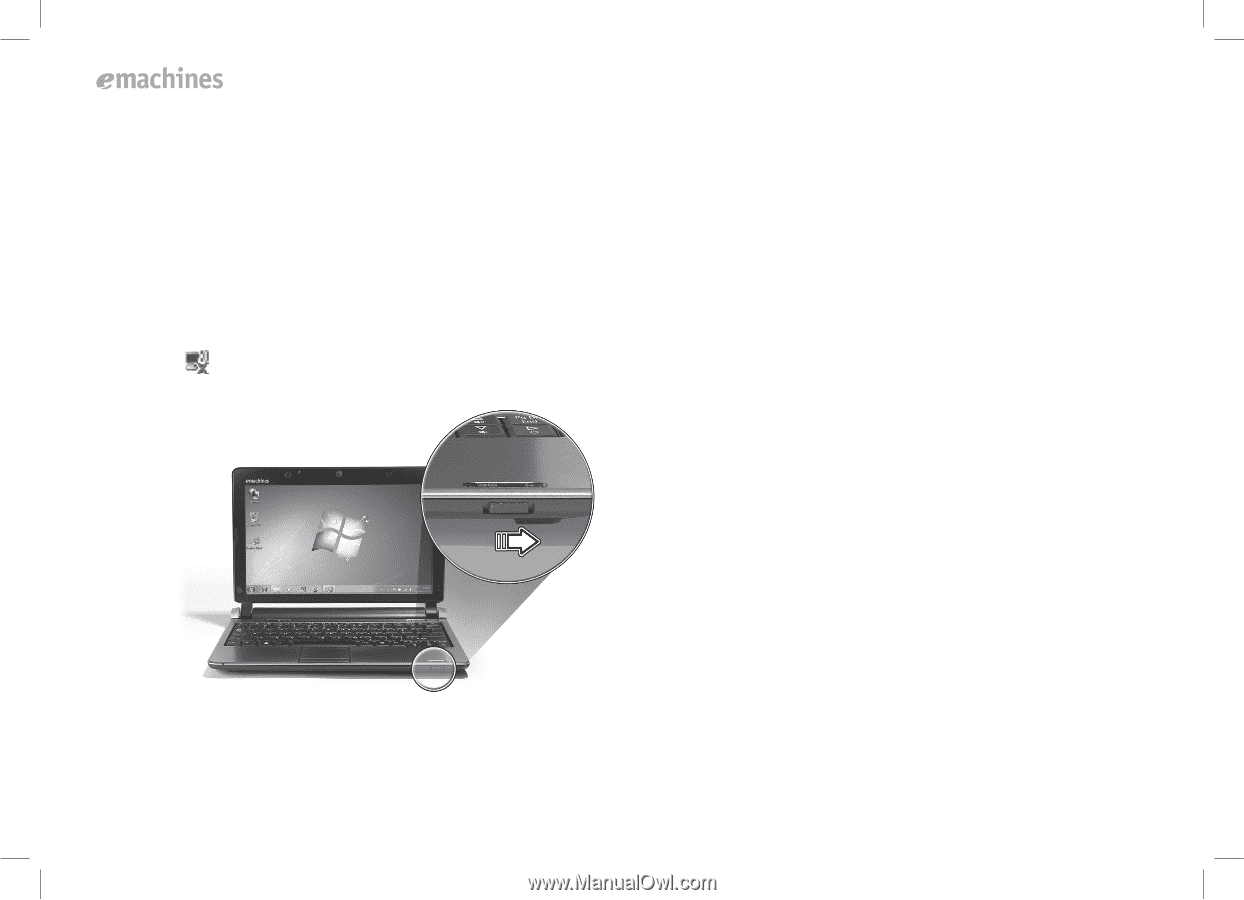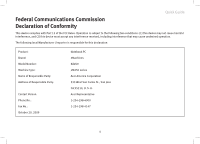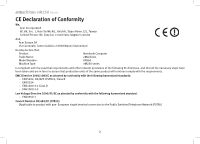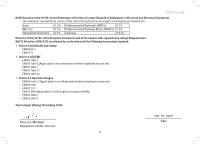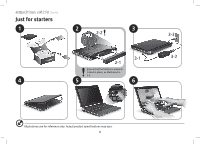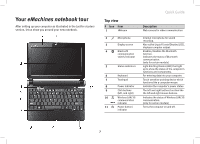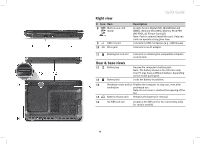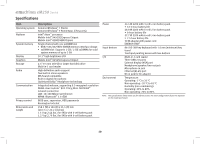eMachines 250 eMachines 250 Netbook Series Quick Start Guide - Page 8
Network configuration - series
 |
View all eMachines 250 manuals
Add to My Manuals
Save this manual to your list of manuals |
Page 8 highlights
eM250 Series Network configuration This guide will help you configure your LAN and wireless network settings to enable you to connect to the Internet. Setting up LAN connection Simply plug in the LAN cable to the Ethernet (RJ-45) port. Please refer to "Left view" on page 8 for the location of the Ethernet port. Setting up a wireless connection 1. Please switch on the wireless LAN using the switch on the front of your notebook. 2. Click the icon on your system tray and choose the wireless access point you want to connect to. Inserting a 3G SIM card (only for certain models) Remove the battery and carefully insert a 3G SIM card into the 3G SIM card slot. Please refer to "Rear & base views" on page 9 for the location of the 3G SIM card slot. 6