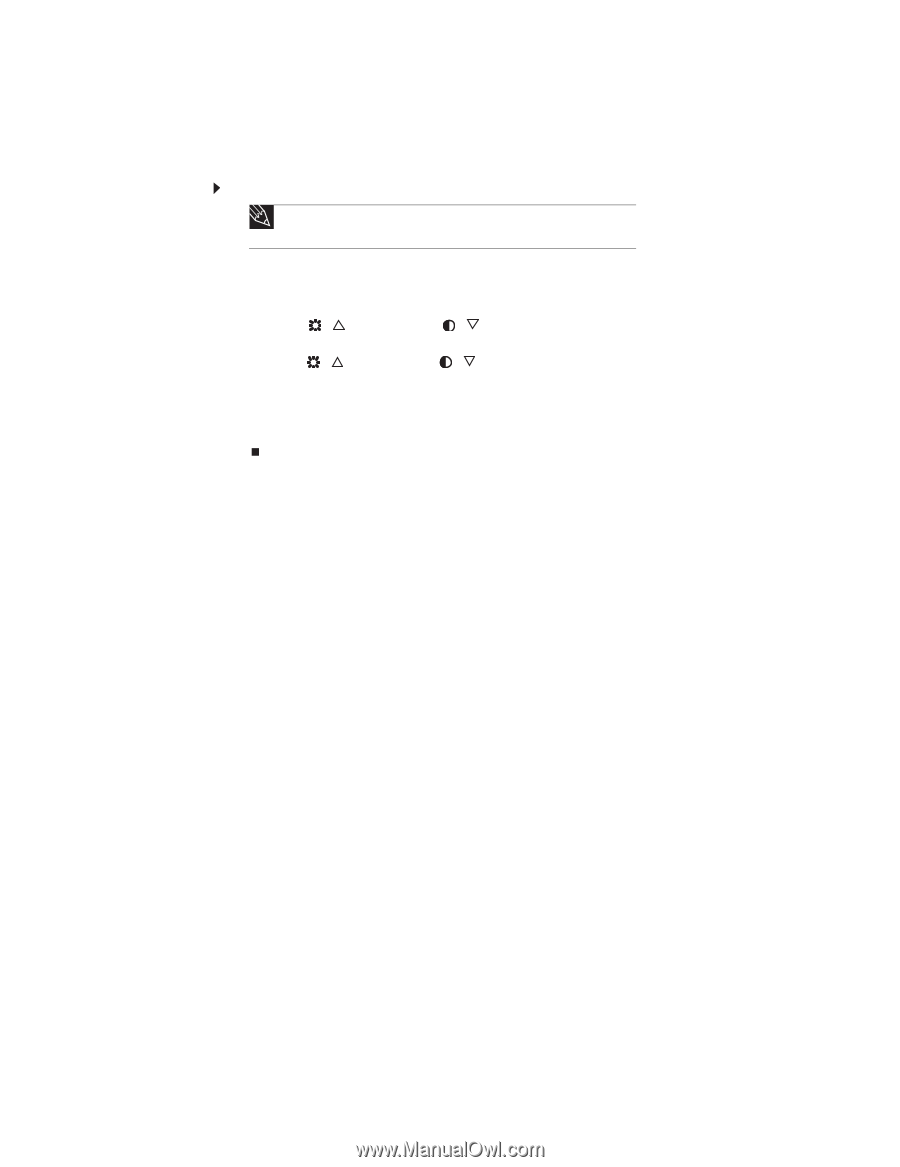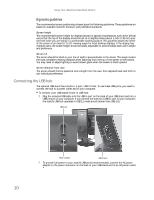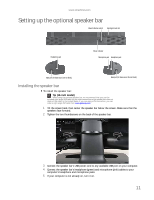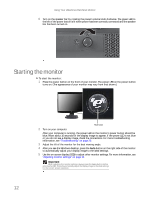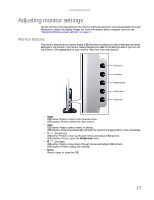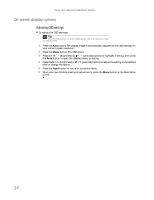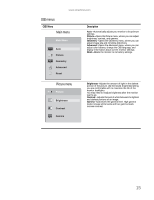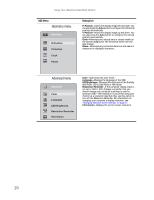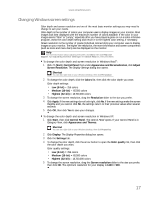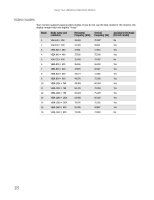eMachines E19T6W 8512499 - eMachines Flat Panel Monitor User Guide - Page 18
On-screen display options, Adjusting OSD settings - monitor resolution
 |
UPC - 827103137347
View all eMachines E19T6W manuals
Add to My Manuals
Save this manual to your list of manuals |
Page 18 highlights
Using Your eMachines Flat-Panel Monitor On-screen display options Adjusting OSD settings To adjust the OSD settings: Tip While the OSD is active, on-screen labels appear next to the buttons to help you identify them. 1 Press the Auto button. The display image is automatically adjusted to the ideal settings for your current screen resolution. 2 Press the Menu button. The OSD opens. 3 Press the / (brightness) or / (contrast) buttons to highlight a setting, then press the Auto button to open the selected menu or setting. 4 Press the / (brightness) or / (contrast) buttons to adjust the setting to the desired level or change the option. 5 Press the Input button to return to a previous menu. 6 When you have finished making all adjustments, press the Menu button at the Main Menu to exit. 14