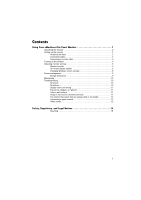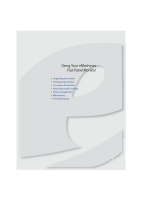eMachines E220HQ User Manual - Page 8
Turning on the monitor
 |
View all eMachines E220HQ manuals
Add to My Manuals
Save this manual to your list of manuals |
Page 8 highlights
Using Your eMachines Flat-Panel Monitor 4 Plug the power cord into a correctly grounded (three-prong) AC power outlet. We recommend using a surge protector to protect your monitor from voltage spikes. Connecting a security cable You can secure your monitor to your computer desk (or to another heavy object) with a cable lock (such as a Kensington™ lock). To connect a cable lock, follow the cable lock's instructions to connect it to the lock slot on the back of your monitor (cable lock not included). Cable lock slot Turning on the monitor To turn on the monitor: 1 Press the power button on the front of your monitor. The power LED on the power button turns green. (The appearance of your monitor may vary from that shown.) Power LED Power button Important Turn on your monitor before turning on your computer. 4