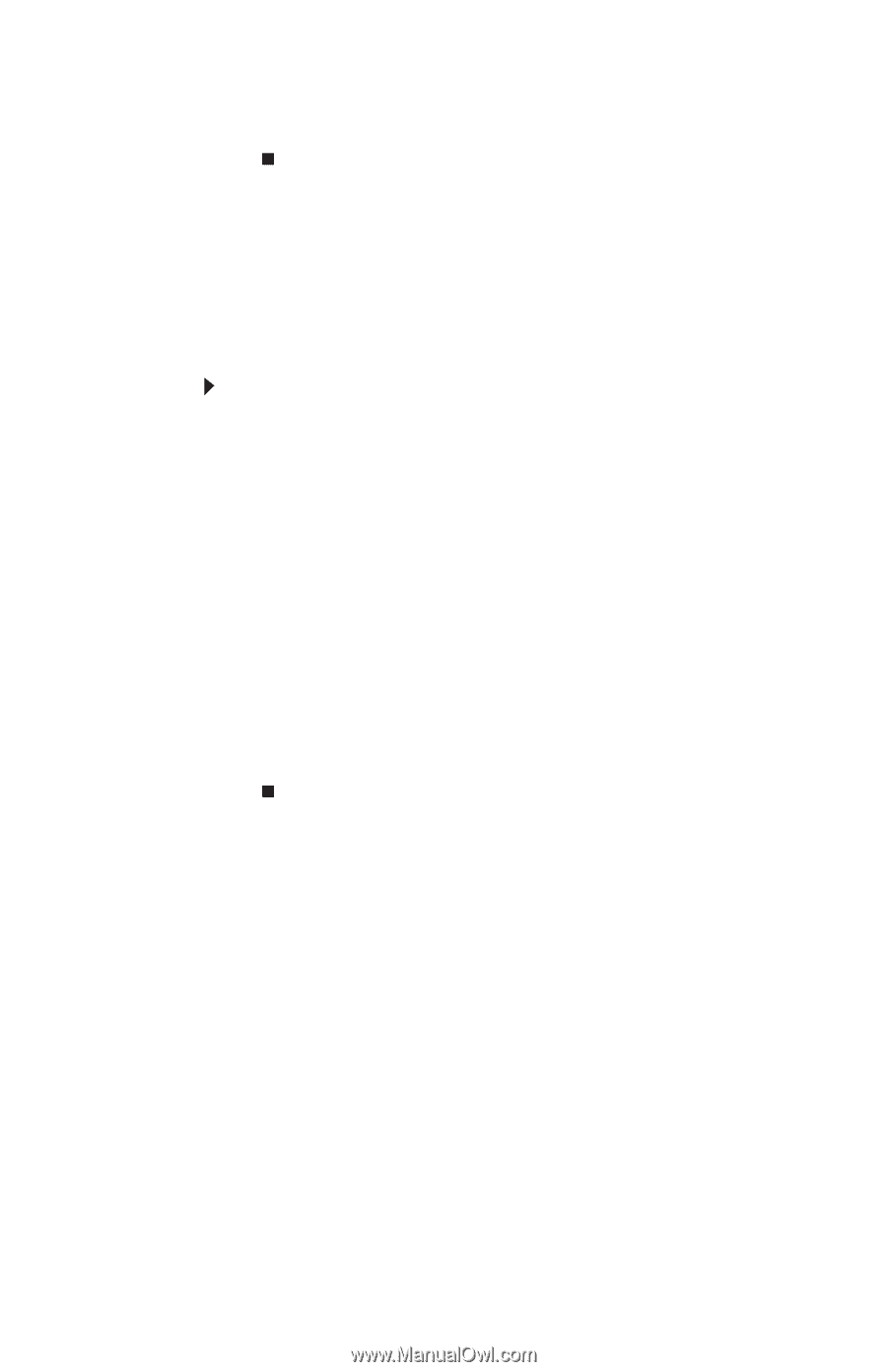eMachines E4264 8512042 - eMachines Computer Reference Guide - Page 96
Using Microsoft System Restore
 |
View all eMachines E4264 manuals
Add to My Manuals
Save this manual to your list of manuals |
Page 96 highlights
Chapter 6: Troubleshooting 4 Click the software or driver you want to recover, then click Next. Recovering pre-installed software and drivers using recovery discs If you created a multiple-disc set of recovery discs, each disc contains a unique set of software and drivers. If a recovery disc does not offer the software or driver you need to recover, try another disc. To recover software and drivers using recovery discs: 1 Insert a software and driver recovery disc into a CD/DVD drive. If an AutoPlay dialog box appears, click Run Erc_Vista.exe. The disc's eMachines Recovery Center starts. 2 To recover pre-installed software, click Application recovery, click the software you want to recover, then click Next. - OR To recover pre-installed device drivers, click Device driver recovery, click the type of driver you want to recover, then click Next. 3 If the software or driver is not shown on the list, and you have a multiple-disc set of recovery discs, close eMachines Recovery Center and try another disc. Using Microsoft System Restore Microsoft System Restore periodically takes "snapshots" of your system settings and saves them as restore points. In most cases of hard-to-resolve software problems, you can return to one of these restore points to get your system running again. Windows automatically creates an additional restore point each day, and also each time you install software or device drivers. You can also create a restore point manually. For instructions, see "Manually creating a restore point" on page 92. 90