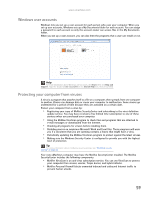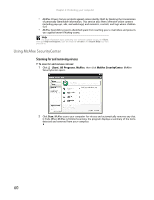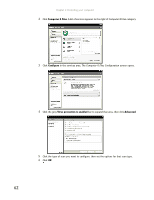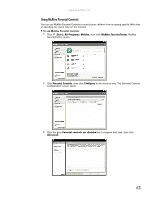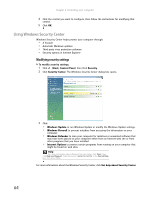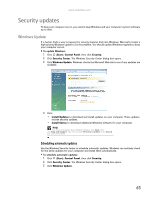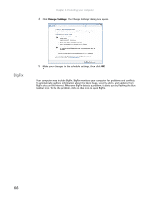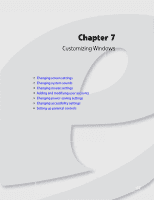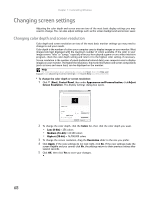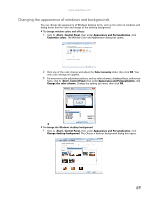eMachines E4264 8512159 - eMachines Desktop PC User Guide - Page 70
Using Windows Security Center
 |
View all eMachines E4264 manuals
Add to My Manuals
Save this manual to your list of manuals |
Page 70 highlights
Chapter 6: Protecting your computer 4 Click the control you want to configure, then follow the instructions for modifying that control. 5 Click OK. Using Windows Security Center Windows Security Center helps protect your computer through: • A firewall • Automatic Windows updates • Third party virus protection software • Security options in Internet Explorer Modifying security settings To modify security settings: 1 Click (Start), Control Panel, then Click Security. 2 Click Security Center. The Windows Security Center dialog box opens. 3 Click: • Windows Update to run Windows Update or modify the Windows Update settings. • Windows Firewall to prevent outsiders from accessing the information on your computer. • Windows Defender to scan your computer for malicious or unwanted software that may have been placed on your computer either from an Internet web site or from other programs that you have installed. • Internet Options to prevent certain programs from running on your computer that might be found on web sites. Help For more information about Windows Security Center, click Start, then click Help and Support. Type the keyword security center in the Search Help box, then press ENTER. For more information about the Windows Security Center, click Get help about Security Center. 64