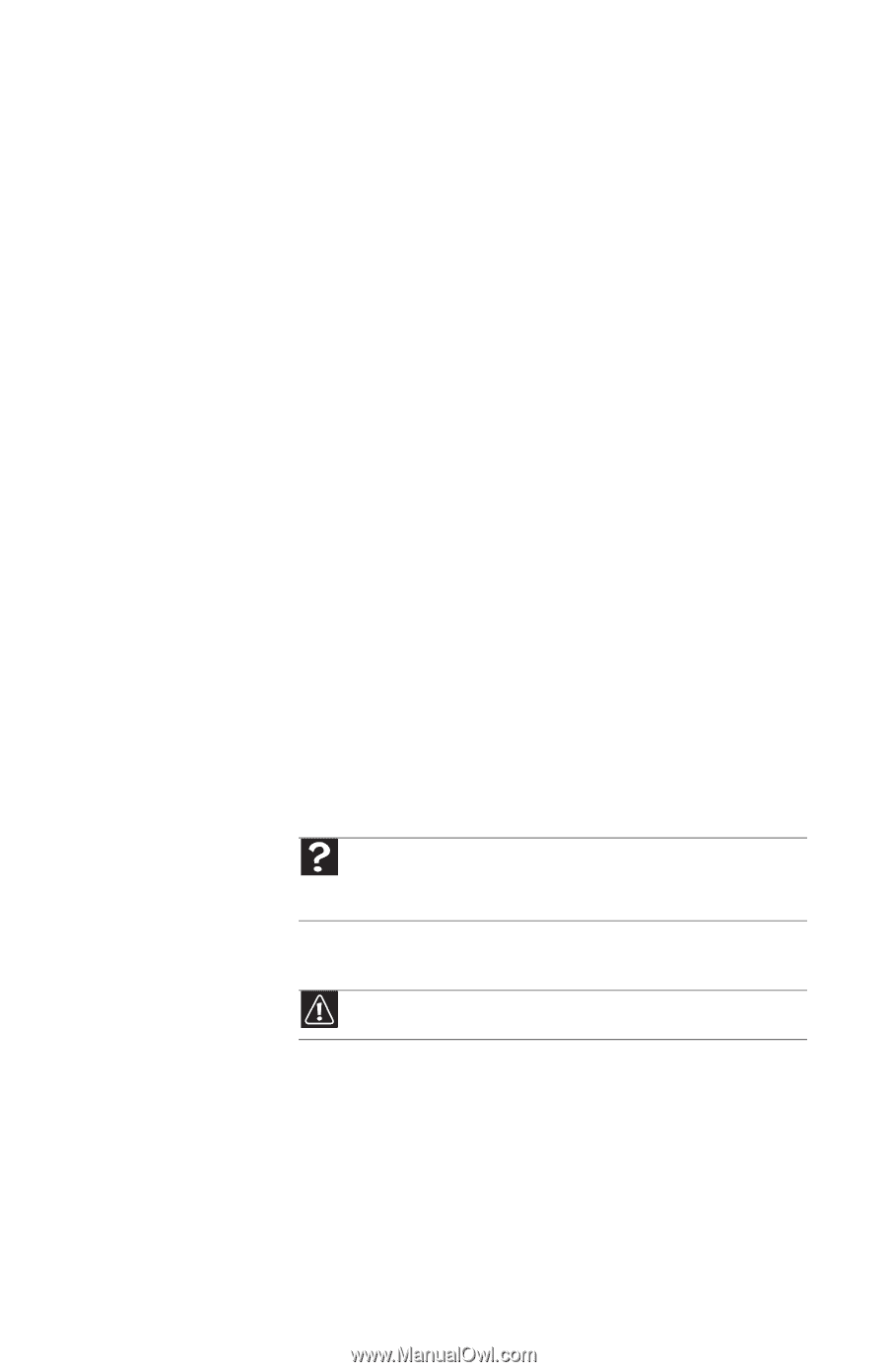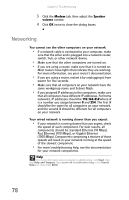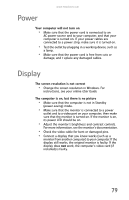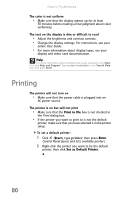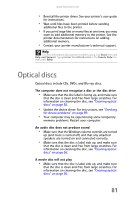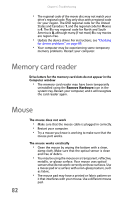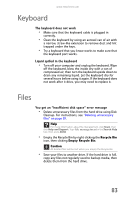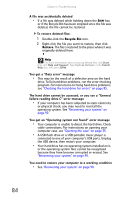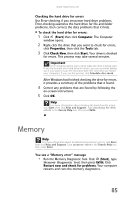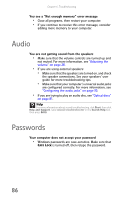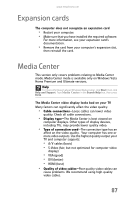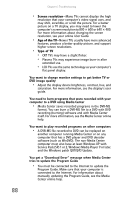eMachines ET1161 8513152 - eMachines Desktop Hardware Reference Guide - Page 89
Keyboard, Files
 |
View all eMachines ET1161 manuals
Add to My Manuals
Save this manual to your list of manuals |
Page 89 highlights
www.emachines.com Keyboard The keyboard does not work • Make sure that the keyboard cable is plugged in correctly. • Clean the keyboard by using an aerosol can of air with a narrow, straw-like extension to remove dust and lint trapped under the keys. • Try a keyboard that you know works to make sure that the keyboard port works. Liquid spilled in the keyboard • Turn off your computer and unplug the keyboard. Wipe off the keyboard, blow the inside dry with a can of compressed air, then turn the keyboard upside down to drain any remaining liquid. Let the keyboard dry for several hours before using it again. If the keyboard does not work after it dries, you may need to replace it. Files You get an "Insufficient disk space" error message • Delete unnecessary files from the hard drive using Disk Cleanup. For instructions, see "Deleting unnecessary files" on page 59. Help For more information about file management, click Start, then click Help and Support. Type file management in the Search Help box, then press ENTER. • Empty the Recycle Bin by right-clicking the Recycle Bin icon, then clicking Empty Recycle Bin. Caution All deleted files will be lost when you empty the Recycle Bin. • Save your files to another drive. If the hard drive is full, copy any files not regularly used to backup media, then delete them from the hard drive. 83